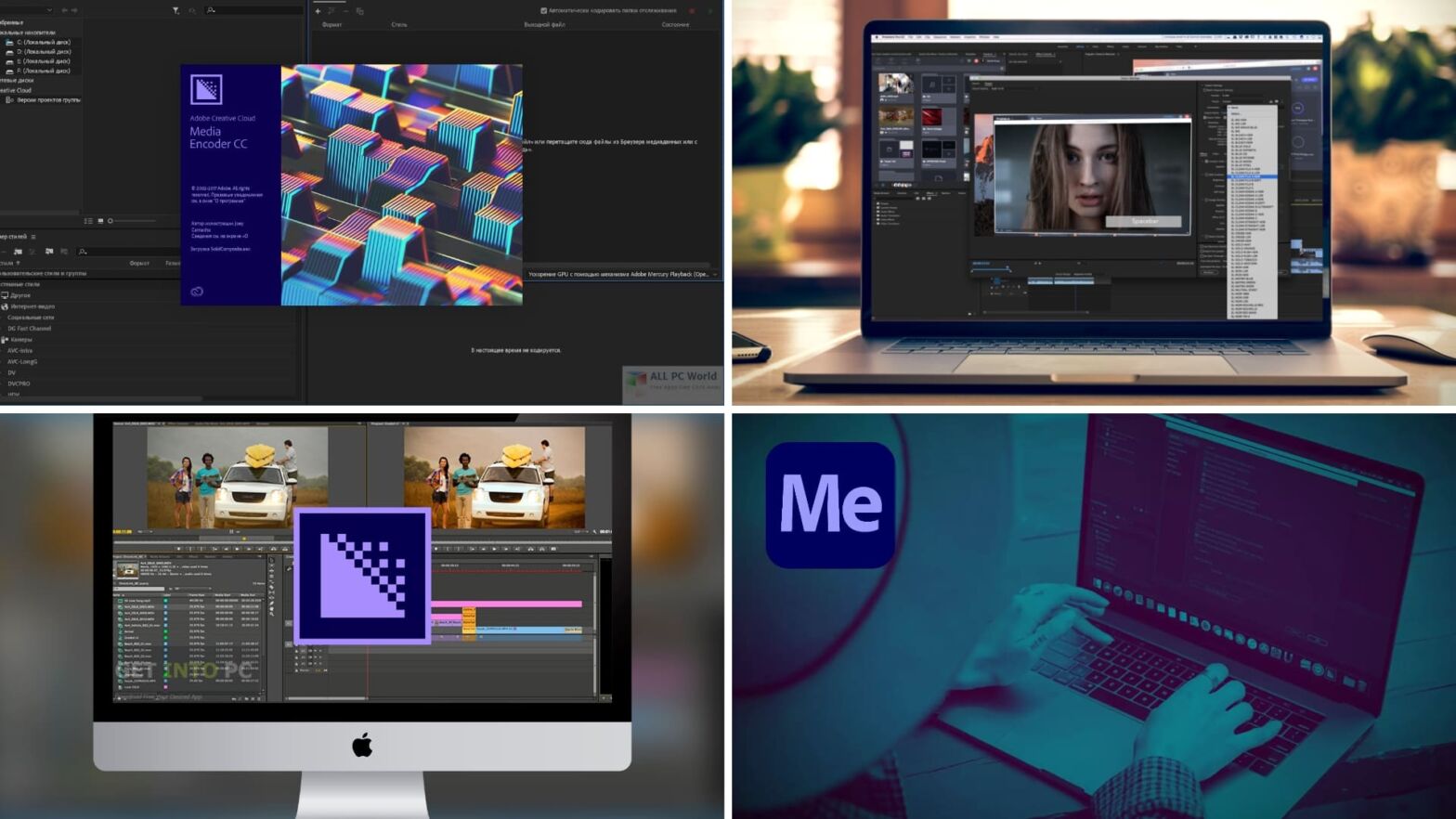What is Adobe Media Encoder? Adobe Media Encoder is a video processing application that can save editors countless hours of waiting for their videos to export. But how does one use Adobe Media Encoder? We’re going to answer that question by exploring how Media Encoder works and why video editors choose to use it in conjunction with programs like After Effects and Premiere Pro. By the end, you’ll have all the knowledge needed to maximize your video editing workflow.
What is Adobe Media Encoder Used For?
The importance of Media Encoder
Media Encoder is an important application for video editors because it allows them to continue using Premiere Pro and After Effects while their project is being encoded. Without Media Encoder, editors would be stuck watching the encoding process, which depending on the file, can take hours or even days. Here’s a quick introduction to Media Encoder from the horse’s mouth.
What is Adobe Media Encoder Used For? By Adobe
There are drawbacks to Media Encoder though, such as render limits and CPU/GPU throttling. In simplest terms, you need a pretty powerful computer to run Media Encoder and Premiere Pro at the same time, especially if you’re pushing project renders into the queue.
How do people deal with this problem? Mostly with expensive processors and fast sticks of RAM. We’ll touch on the technical challenges of Media Encoder in a bit, but first let’s formally define the program.
ADOBE MEDIA ENCODER DEFINITION
What is Adobe Media Encoder?
Adobe Media Encoder is an audio/video media processing program that allows users to convert files into other types of files — for example: MP4 to WAV. Media Encoder works in conjunction with Adobe programs, such as After Effects, Premiere Pro, Audition, Character Animator, and Prelude. Media Encoder’s greatest strength is that it allows editors to continue working on projects while versions of the video are being encoded.
Adobe Encoder Features
- Presets
- Transcode to new formats
- Apply corrections without having to re-open projects
What Does Adobe Media Encoder Do?
How to use Adobe Media Encoder
Adobe Media Encoder is an incredibly easy program to use with After Effects and Premiere Pro. But before you try to use Media Encoder, make sure you have After Effects, Premiere Pro, and Media Encoder installed on your computer. Once you do, follow these steps:
- Take a project in After Effects/Premiere Pro and hit file, export media.
- Choose your export settings/preset, then hit queue.
- Media Encoder will open with the project ready for encoding.
- Hit the green arrow in the top right-hand corner and the video will encode in the designated codec.
Media Encoder is designed to work in tandem with After Effects and Premiere Pro — so you’ll be able to continue working on your project while the video is being encoded.
Do I Need Adobe Media Encoder?
Adobe Encoder cost and challenges
Adobe Media Encoder is part of the Adobe Creative Cloud, which is currently available for $52.99 per month. Since Media Encoder works as a complimentary app for After Effects and Premiere Pro, it’s not available for individual purchase.
That being said, you don’t need After Effects or Premiere Pro to use Media Encoder. Media Encoder works as a standalone app for encoding various types of video files.
We touched on the challenges of Media Encoder before, but it’s worth clarifying why they’re important. Every computer process is reliant on a computer processing unit, or CPU for short. The CPU handles real-time processing of 1s and 0s.
Conversely, the graphics processing unit, or GPU, is responsible for running the system’s API and other functions. A computer’s random-access memory, or RAM, is another important part of the encoding process. But one could argue that nothing is more important to encoding than software optimization.
Software is where things go boom or bust — so before you start scouring the web for answers to the question “why is this video taking so long to export?” consider watching this video on “Media Encoder optimization.”
What is Adobe Media Encoder? • Optimize Adobe Media Encoder by Larry Jordan
Media encoding is not a perfect science, and it’s always changing. Each year, new codecs are introduced into the mainstream. That said, Adobe is currently offering an Adobe Media Encoder free trial via their website. There, you can get an Adobe Media Encoder download. Stay tuned to the StudioBinder blog for more information on video codecs such as HEVC and AV1.
UP NEXT
Best After Effects Templates
Ready to head back into After Effects for your next video editing project? Check out our article on After Effects templates to give your video a distinct look and feel. We break down everything from LUTs to HUDs and everything in between. And all of the templates are 100% FREE!
Up Next: Best AE Templates →
Showcase your vision with elegant shot lists and storyboards.
Create robust and customizable shot lists. Upload images to make storyboards and slideshows.