If you find yourself asking, how can I speed up my video? We’re happy to provide the answer, no matter what platform you’re on. The details will vary depending on the particular editing software being used, the method of shooting, and what platform you intend to upload on. For professional video projects, we recommend a full editing program, such as Adobe Premiere Pro. In this post, we’ll break down how to speed up footage in Premiere Pro in three simple steps. We’ll also cover quicker and easier ways to speed up video without using a full editing program. But first, a quick tip for shooting footage you plan to speed up.
How can I speed up my video?
Stabilize your footage
If the reason why you want to speed up your footage is in order to make a timelapse or hyperlapse video, then be sure to read our how to make a timelapse post first. Before adjusting the speed of any footage, it is extremely helpful to have a thorough understanding of frame rates.
Here's our breakdown of frame rates and their various storytelling qualities.
How to make a video speed up • Subscribe on YouTube
If the footage you intend to speed up was shot handheld, then any slight movements or micro-adjustments to the body of the camera will be magnified by an increase in speed. If you don’t want your sped-up footage to look jittery, then stabilization is your friend.
How do I speed up a video smoothly? Stabilize footage in post
Stabilizing in post can help you out of a jam, BUT you can circumvent that jam altogether by planning ahead and ensuring that the footage you shoot is stable from the get-go. The best way to do this is to either use one best tripods or best stabilizers on the market today.
Now, here's a step-by-step tutorial on adjusting video speed in Premiere.
How do you speed up a video?
1. Import the footage
We’ll start by breaking down how to speed up a video in Premiere Pro. If you don’t have Premiere or want to learn how to speed up a video without using a cumbersome editing program, keep reading to see simpler options.
Whether you are satisfied with the smoothness of your footage or it is too late to reshoot and you need to make do with what you already shot, the rest of the steps will be the same. There are a number of ways to import footage using Adobe Premiere Pro. The quick video below covers them all.
How to speed up a video, Step 1: import footage into Premiere
You can bring the footage you want to speed up into Premiere by clicking “File” → “Import,” or by pressing the Command+I keys (swap Command for Control if editing on PC), or by simply dragging your footage into Premiere from a separate window.
How do I speed up a video?
2. Isolate the moment
If you want to speed up the entire unedited clip, simply drag it into the timeline. If you only want a portion of the clip sped up, you can isolate the moment using in and out points.
With the clip loaded into the preview window, use the “i” and “o” keys to set the "in" and "out" points with the playhead parked in the appropriate spots. You can also use the onscreen player controls to set the in and out points instead of the hotkeys if you prefer.
How to speed up a video • Set in and out points
Once your in and out points are set, you can bring the clip into the timeline by dragging it or by pressing “.” or “,” with the clip selected. Now that your moment is isolated, you are ready to speed it up.
How do you speed up a video?
3. Adjust speed/duration
How to speed up a video step three: adjust speed/duration.
Luckily, it’s easy to speed up footage in Premiere Pro. Simply right-click on the clip or the isolated moment and select “Speed/Duration.”
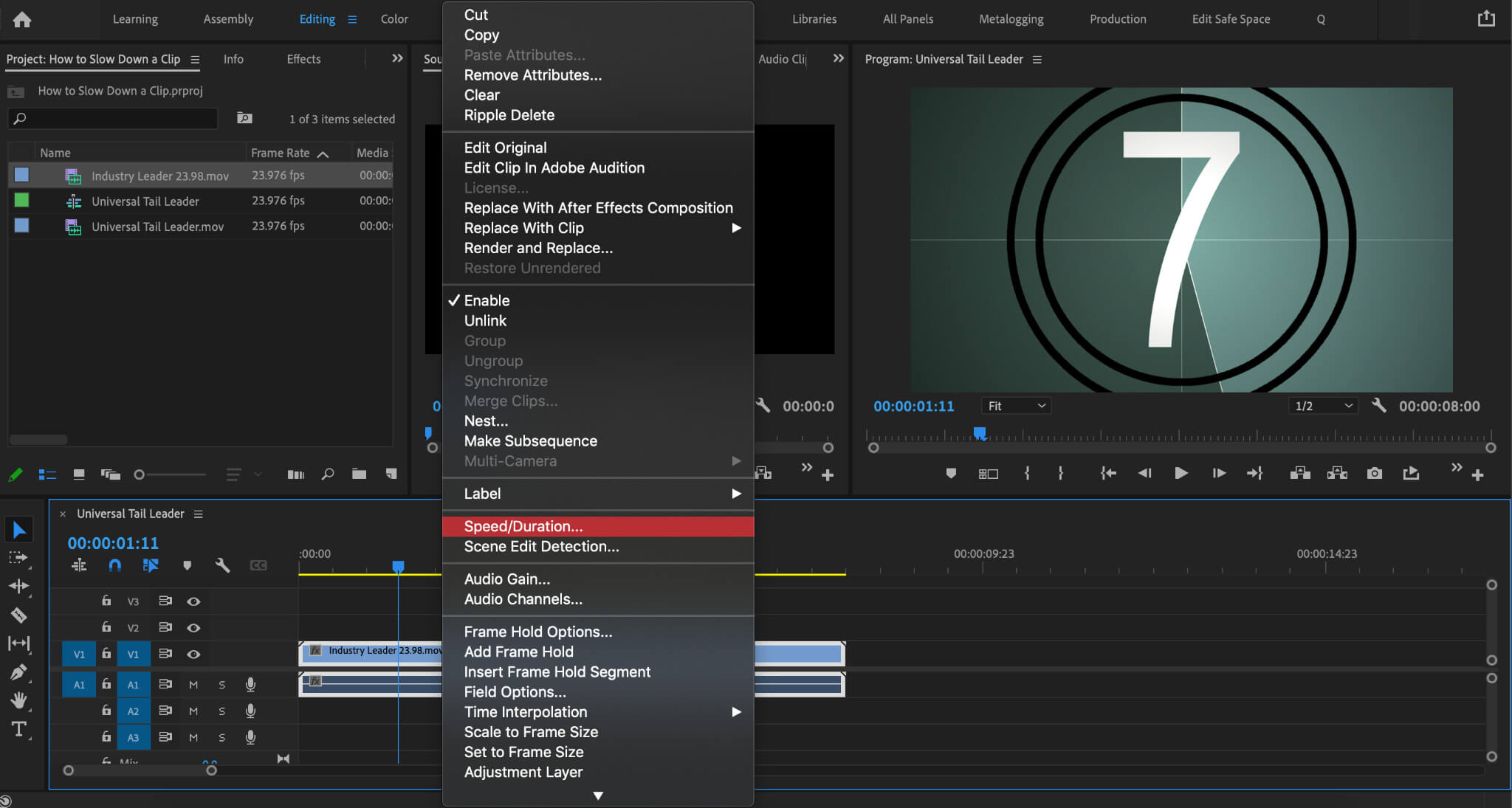
How to speed up a video using Speed/Duration
A new window will open to finish out the task. From this window, there are two ways to speed up your footage. The first is to increase the speed percentage past 100%. The higher the number, the faster the processed clip will be.
The second method is to designate the duration you want your clip to be when all is said and done. Since the goal is to speed up the clip, be sure to input a duration that is shorter than the default length of the clip.
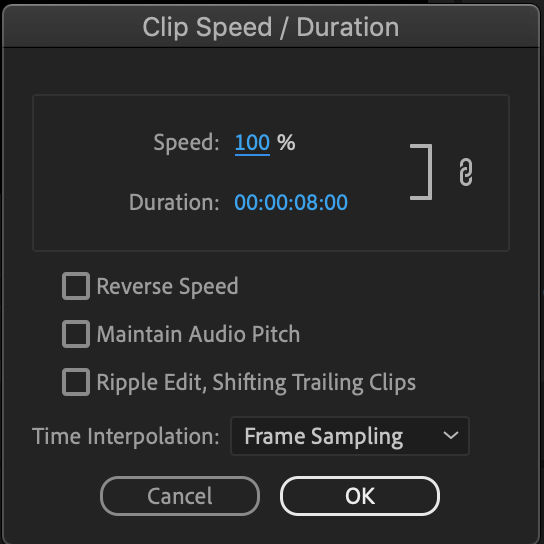
Speed/Duration controls • How to speed up a video
By deselecting the link icon, you can alter the speed and duration independently. You will also find three checkboxes in this dialogue window. “Reverse Speed” does exactly as the name implies and reverses the footage.
“Maintain Audio Pitch” should be checked if you want your footage to sound as close to normal as Premiere Pro is capable of preserving automatically.
“Ripple Edit” is useful for preserving the rest of your edit if you have other clips loaded onto your timeline.
When your new speed and/or duration is set, just click “OK,” and Premiere Pro will handle the rest. Your footage is now sped up.
How to speed up a video - iphone
How to speed up video everywhere else
If you are asking yourself, how can I speed up my video? And you DON’T have Premiere Pro, then you still have a bevy of options at your disposal. Let’s run through how to speed up video on various platforms.
How to Speed Up a Video on iMovie
We’ll start with learning how to speed up a video on iMovie. If the cost of the Adobe suite is prohibitive, then iMovie offers a free alternative as long as you have a Mac/iOS device.
How to speed up a video on iMovie
How to Speed Up a Video on iPhone
If you’re wondering how to speed up a video on iPhone, you have a couple of options. A mobile version of iMovie is accessible on your iPhone, but there are also built-in features that can let you change video speed right from your iPhone’s camera. You can also utilize a number of external apps.
The video below shows how to speed up a video on an iPhone. Videos can also be slowed down using the same methods.
How to speed up a video • iPhone
How to Speed Up a Video on Instagram
Next, let’s tackle how to speed up a video on Instagram. Keep in mind that by using any of the previously described methods to speed up video in advance, you can simply upload the sped-up video directly to Instagram.
You can also change video speed within Instagram. The below video explains how to speed up video on Instagram or slow it down.
How to speed up a video on Instagram
How to Speed Up a Video on Android
Next, how to speed up a video on Android. iMovie might not be compatible with Android, but there are plenty of other options. There are a number of apps, such as YouCut Video Editor, that will provide instructions on how to speed up a video on Android and enable you to do so in just a few moments.
Apps are great if you just need to quickly make a video speed up for a social media post. But for anything more professional, we recommend using a full editing program.
UP NEXT
The best laptops for video editing
You now know how to speed up footage in Premiere Pro along with other platforms. If your computer struggled at all during this process or if it seemed to take a long time to process the new speed/duration of your footage, then it may be time to upgrade your hardware if you do a lot of video editing. Up next, our guide to the best laptops for video editing will help you find the perfect fit for your needs.
Up Next: Best editing laptops →
Showcase your vision with elegant shot lists and storyboards.
Create robust and customizable shot lists. Upload images to make storyboards and slideshows.
