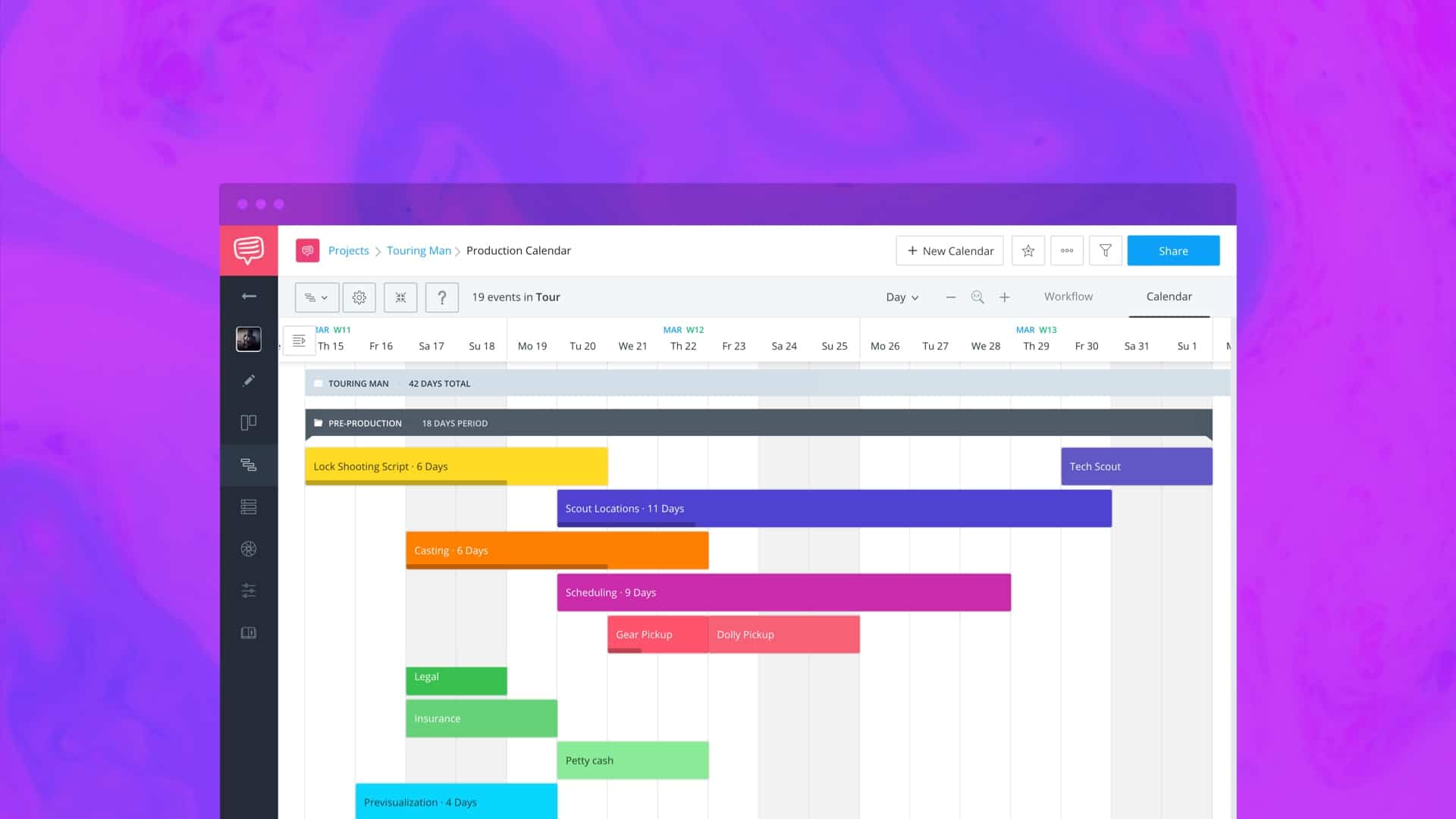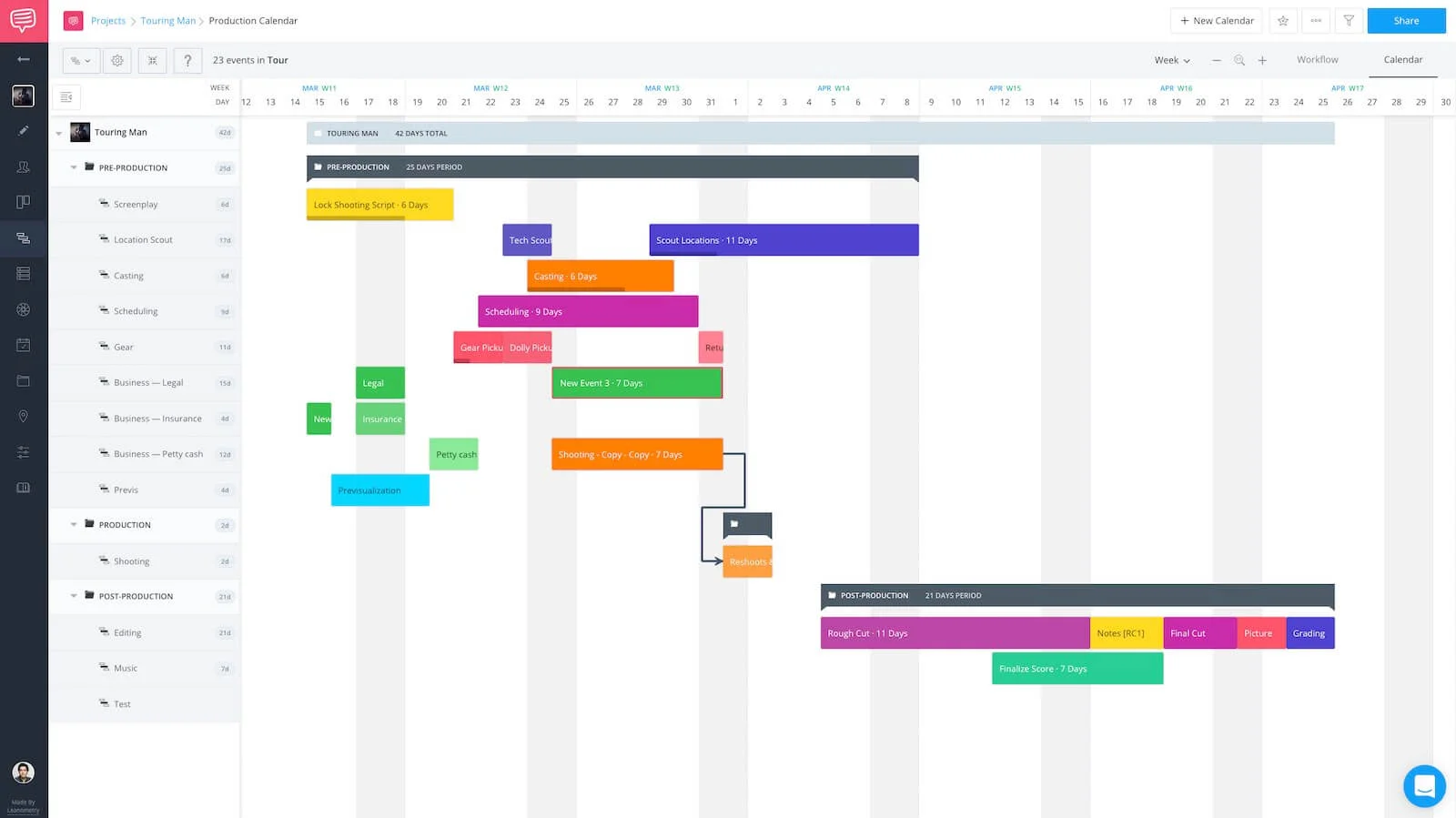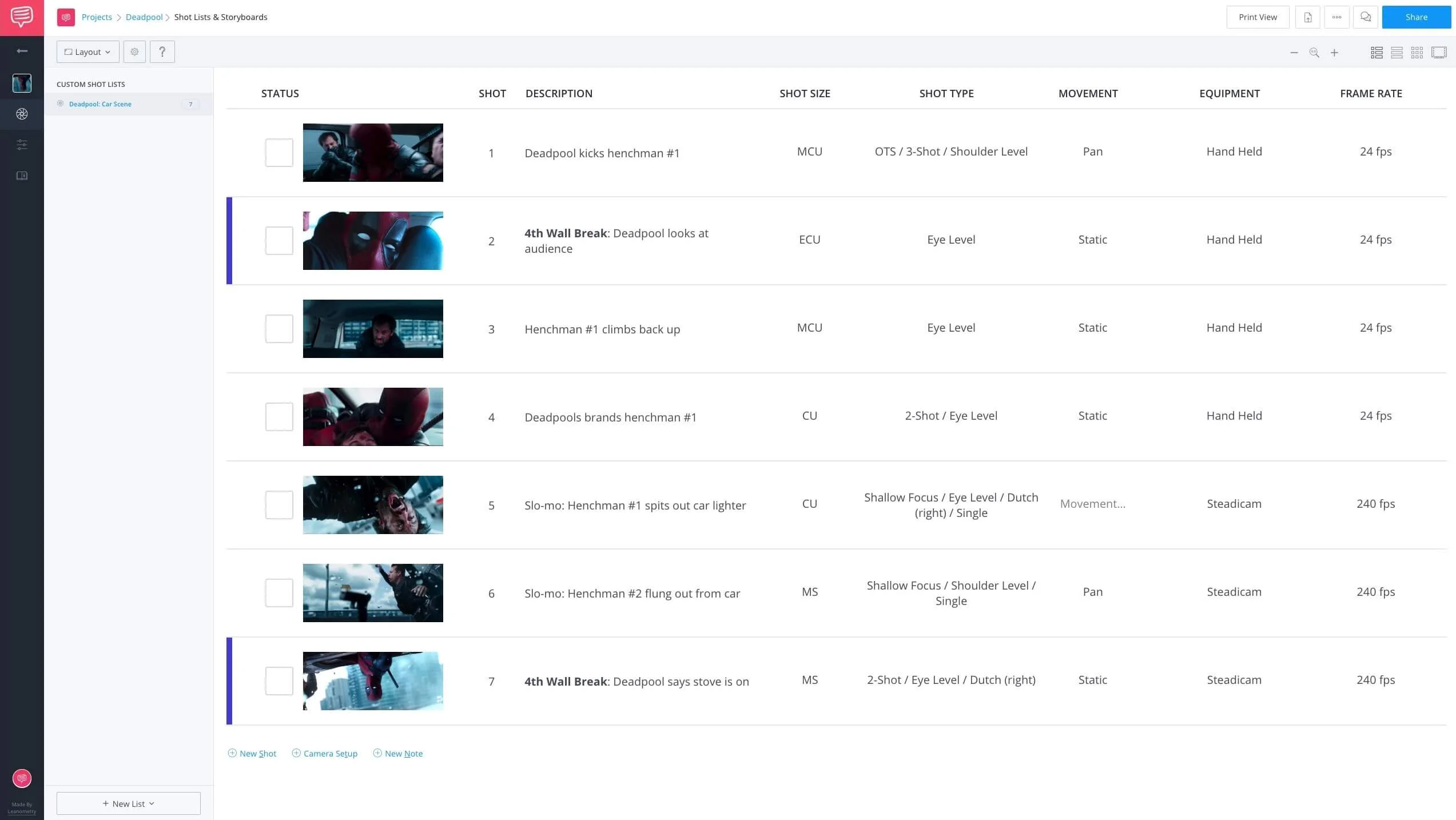You’re ready to produce your corporate video. The deadline is approaching and it’s time to plan your shoot. A pen, notepad, and keen memory won’t cut it. You’re a professional — that means you need the best tools to manage the video production process.
With so many elements, keeping tabs on people and tasks is the name of the game. If you want to know how to plan a video project that’ll deliver the goods, you’ve come to the right place.
Today, we’ll walk you through every step. By the end of this article, you’ll be an expert in the video production process.
VIDEO PRODUCTION PROCESS
1. Develop Your Master Plan
The main reason to start planning your production, even when there are so many variables still in play? It’s so you or any member of your team won’t miss a step. Whether you’re making a film, television show, digital video, or — as we highlight here — a corporate video, you need to organize.
That means starting at the beginning and setting up all your video production process steps. Who does what? When is it due?
When you form your your master plan, you'll need to envision and construct the workflow that will ultimately deliver your video. This means you'll want to come up with the most efficient way to do the following:
1. IDENTIFY TASKS
Lack of clarity complicates projects. Clearly assign and explain tasks in your calendar. That way, instead of diving into an assignment with no direction, members of your production team can thoroughly grasp each step involved in a project.
What are the three main stages of video production? Broadly speaking, they’re pre production, production, and post production. Make sure to schedule each stage, end-to-end.
This process permits team members to better define the overall scope and objective of the production.
2. DEFINE THE CRITICAL PATH
The critical path is the longest sequence of activities that must be finished in order for a project to meet its due date.
Through the critical path, a project manager can identify the most important tasks of the corporate video production process. This is vital, because if just one task in the critical path is incomplete, it can delay the entire project.
Once you have determined the critical path, you can properly assess the time frames of each task.
CRITICAL PATH
TIMELINES IN A CRITICAL PATH?
The key points in a critical path in project management:
- Early Start: The earliest time a task can begin.
- Duration: The estimated time to undertake a task.
- Early Finish: The earliest time a task can finish.
- Late Start: The latest time a task can begin without affecting the project deadline.
- Float: The time a task can be delayed without affecting the project deadline.
- Late Finish: The latest time a task can finish without affecting the project deadline.
Identifying the critical path is essential in meeting project milestones and due dates. This is especially true in video production process steps, where so many elements have to hit at the proper time.
3. COMMUNICATE PROGRESS
As you can imagine, time is of the essence. Unnecessary meetings regarding status updates can stall workflow.
If you’re making a corporate video, you probably know about the corporate world — and that means you’ve been to your fair share of meetings for the sake of meetings! A streamlined corporate video production process involves easy, ongoing one-stop progress checks.
4. ANSWER QUESTIONS
A production can quickly descend into chaos if you’re not careful. With hundreds of tasks to manage and keep track of, it’s easy for a team to lose focus.
Any means to clarify tasks, even on a daily basis, is necessary to keep your team up-to-date and on-target. New information will come your way fast and hard. Keep up with the changes, and make sure everyone else does as well.
Once you've considered your plan and your path, it's time to get to work.
Standard project management tools like Asana and Trello took planning a step forward, but for video productions their use is limited.
Then something happened: project management joined forces with the video production pipeline.Manage the entire corporate video production process in one place
Now, you can manage every step in the video production process from end-to-end in the same place. No documents, calendars, contacts, and call sheets floating around aimlessly — it's all centralized, at your team's fingertips, ready to update and share on the fly.
In the next section, we'll start the process.
RELATED POSTS
- Start Now: Create a Production Timeline →
- Read More: Ultimate Guide to Production Calendars →
- Plan: Manage Your Crew Online →
CORPORATE VIDEO STEPS
2. Build Your Production Calendar
Here are the steps to creating a film, photo, or corporate video production schedule. This is where you’ll build your calendar and deliver the goods.
1. CREATE YOUR PRODUCTION CALENDAR
To begin, log into your production planning software and look for the create new project button. In StudioBinder, this is located in the top right corner as “+ New Project.”
Once you’ve created a project, the next step is to create your production calendar.
The software will automatically generate a production timeline for you to fill in.
You can choose one of the set templates, such as Scripted Narrative, Unscripted Video, or Photography — or you can start a blank calendar and customize to your liking.
Once populated, it'll look something like this:
2. ADD STRUCTURE (ROWS & GROUPS)
Now that your production management software has created an interactive timeline, the next step is to add groups to the project.
These groups will be the stages involved in the production scheduling process.
In a corporate video production, for example, these might include pre production, production, and post production.
After all, what are the three main stages of video production? Yup. Answer directly above.
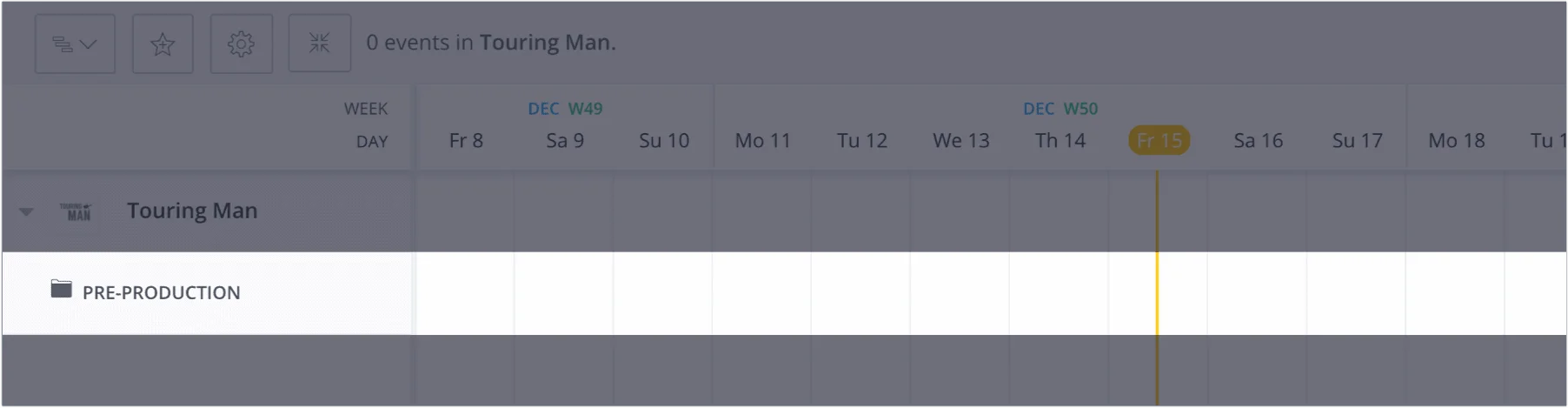
It’s critical to start planning a video project during the pre production stage
The software organizes groups on the far left side of the production timeline.
Check it out below, and click to see different planning features.
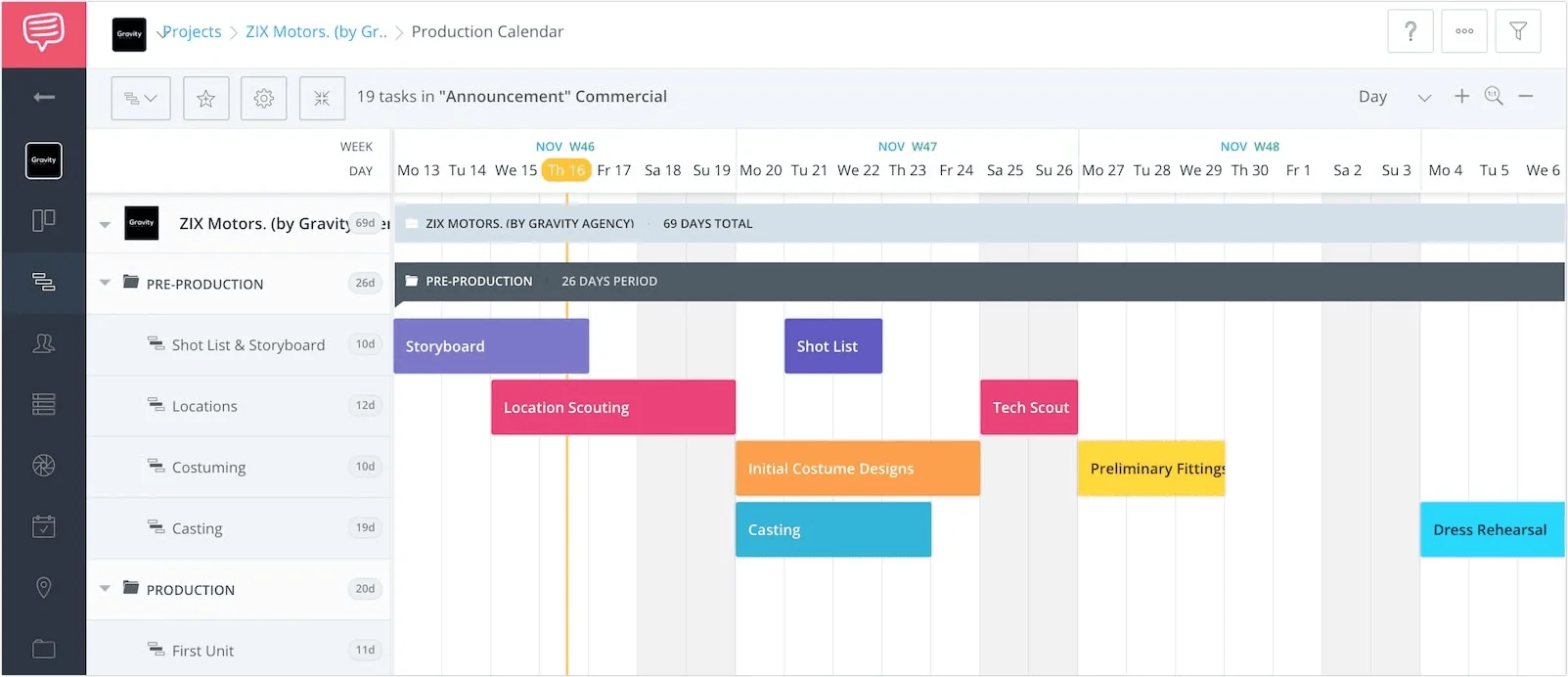
Build, share, and update a cloud-based Gantt chart for your video production process
Using the planning tools of the production tracking software, team members then have the ability to add new groups and rows.
Rows are the sub-elements that each phase of production controls (Locations, casting, etc.), and where events and tasks will be placed into.
3. DRAW MILESTONE EVENTS
After you’ve created groups and rows it’s time to add events to the production schedule.
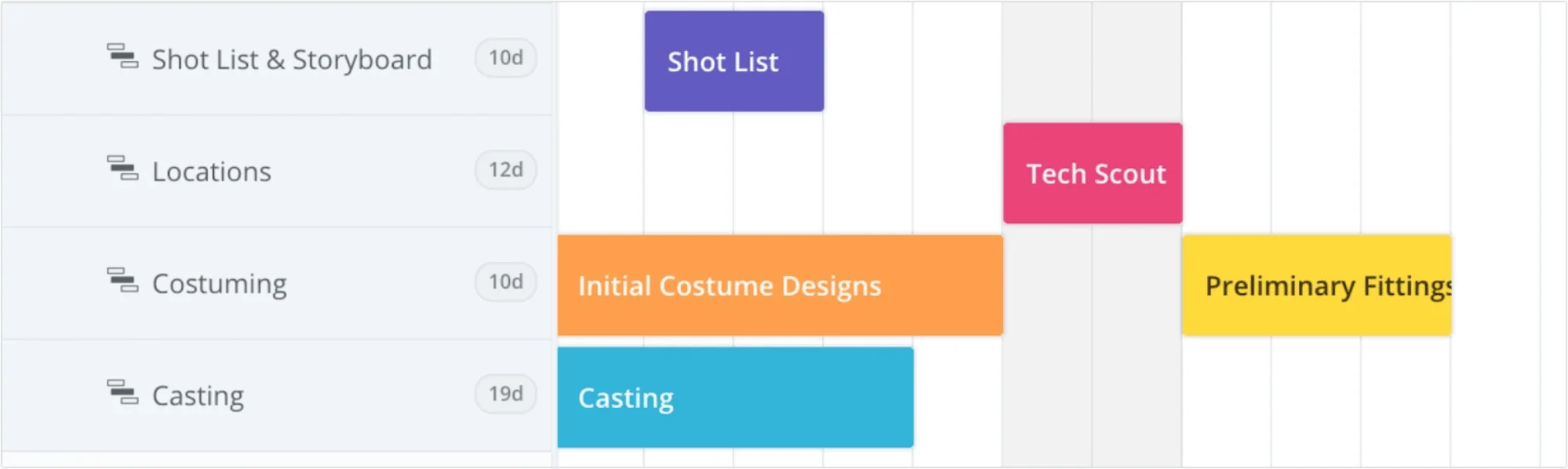
Milestone Events
In StudioBinder, events correspond to their appropriate row elements. As in the example above, the “Costuming” row contains events for “Initial Costume Designs” and the “Preliminary Fitting.”
How about the script? If it isn't already written, make sure you add a row for creating the script.
To create an event, click to the right of the row and drag the cursor across the interactive timeline.
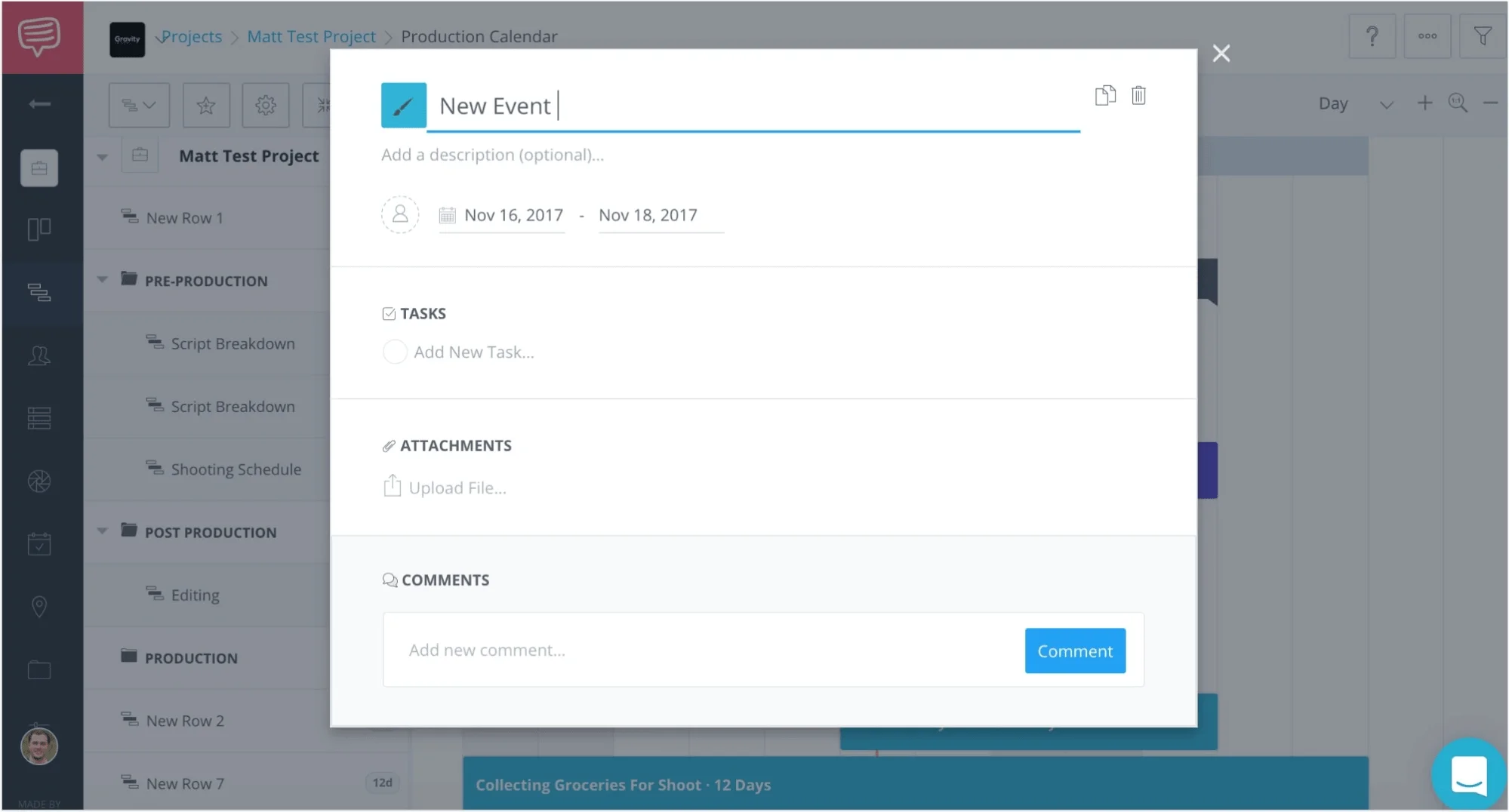
Create and track events for your corporate video production process
The production scheduling software will then display a new event block.
Once the new event block appears, you will have the ability to name the event, and continue with creating tasks and due dates.
4. ADD TASKS
Now that you’ve created the event, it’s important to determine what the tasks for the particular event will be.
In the StudioBinder example below, the event is “Reading the Script,” and the tasks specify what that will entail.
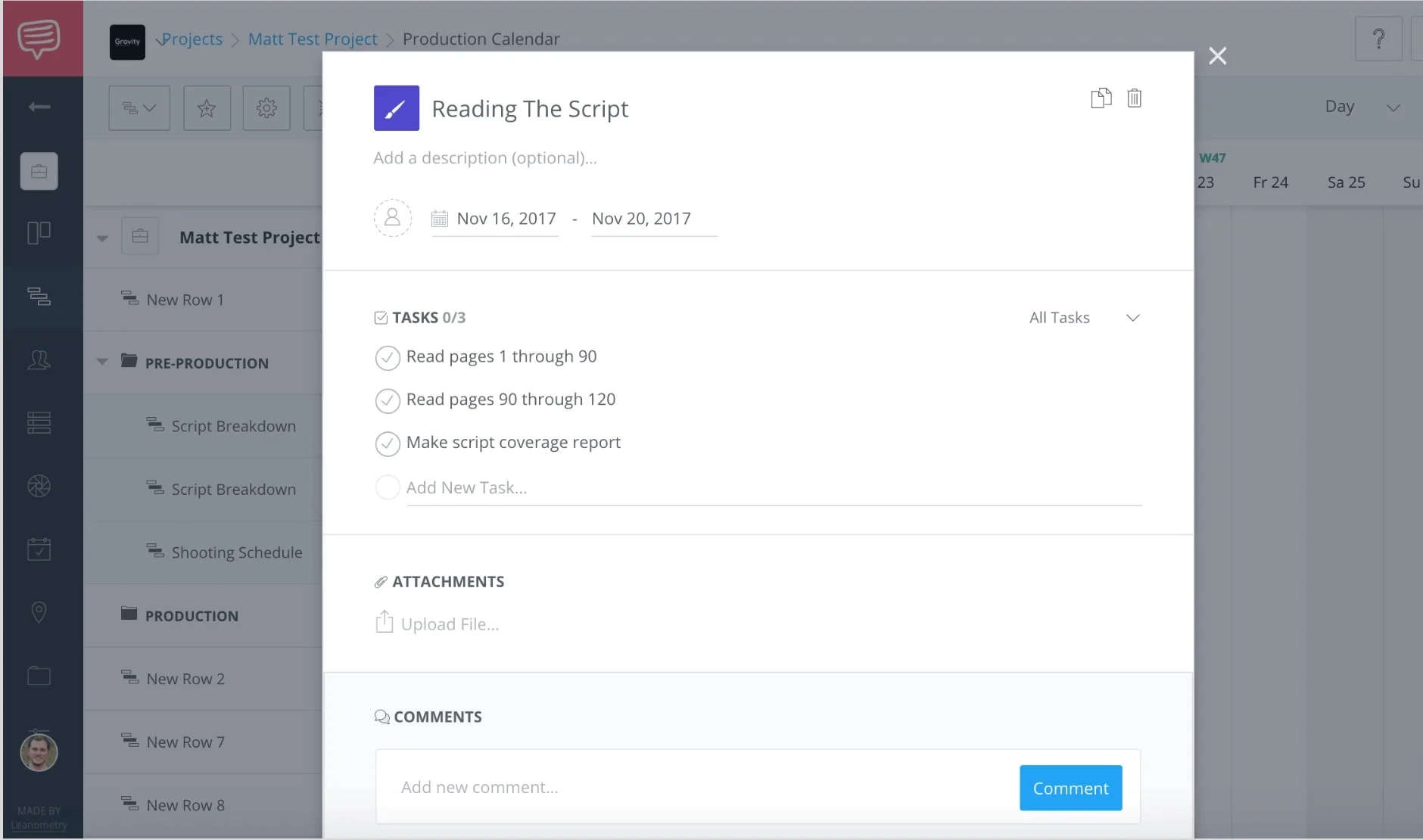
Assign tasks for each of your video production process steps
In this case, the tasks of reading and script coverage need to be completed.
With production management tools such as these, users can click on the check marks to update the rest of the team as to what tasks have been completed and which are still outstanding.
This is another important advantage production planning and scheduling software.
Updates and collaboration happen in the cloud, for the team to see and share. A hammer and chisel, dry erase board, or traditional production schedule template can’t do this.
5. ADD DUE DATES
During the production scheduling process, it is also important to make sure that every event has been designated a due date.
In StudioBinder, this is done directly above the tasks section.
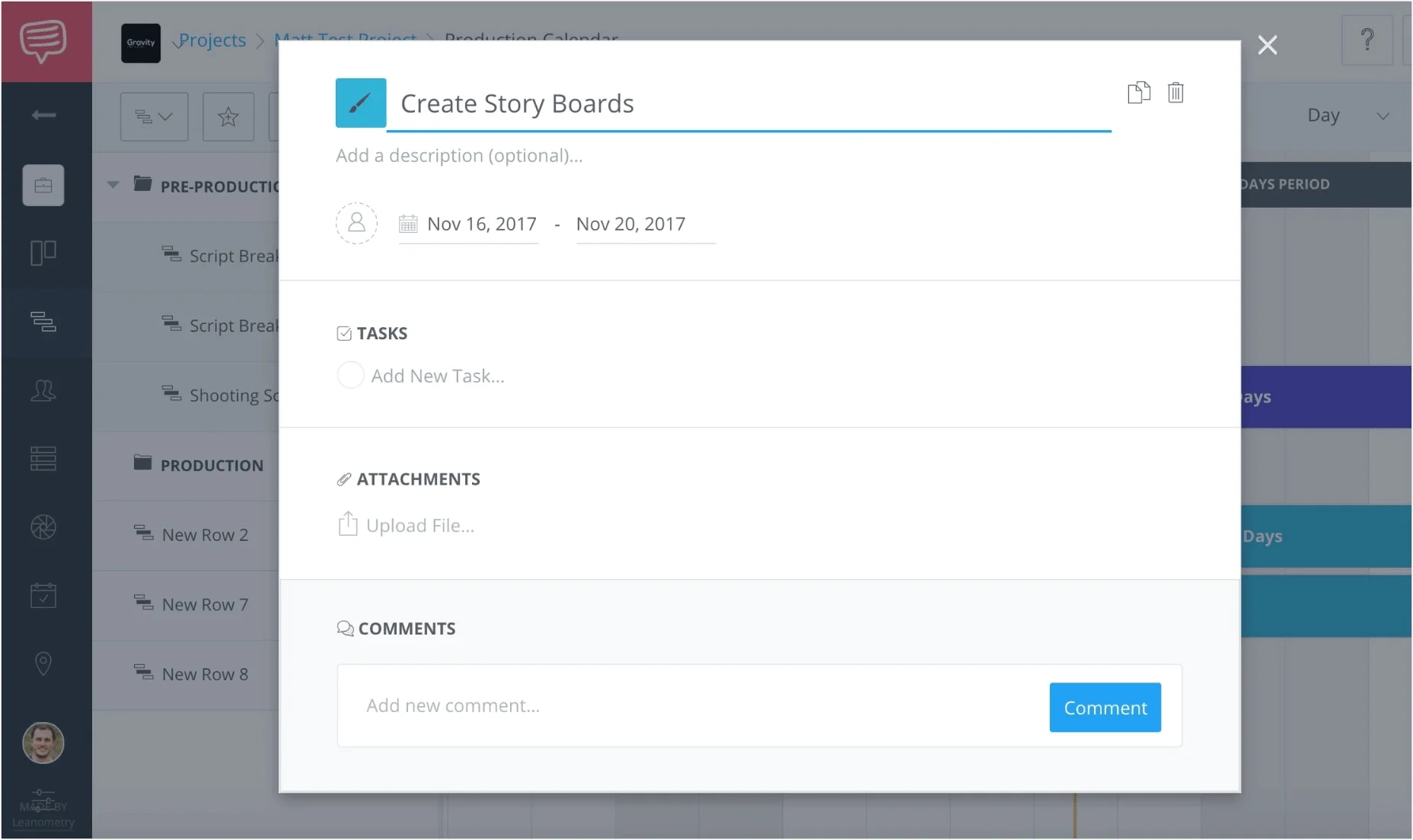
Production Management Software - Create StoryBoards
Once you choose a date, it will display on your event block.
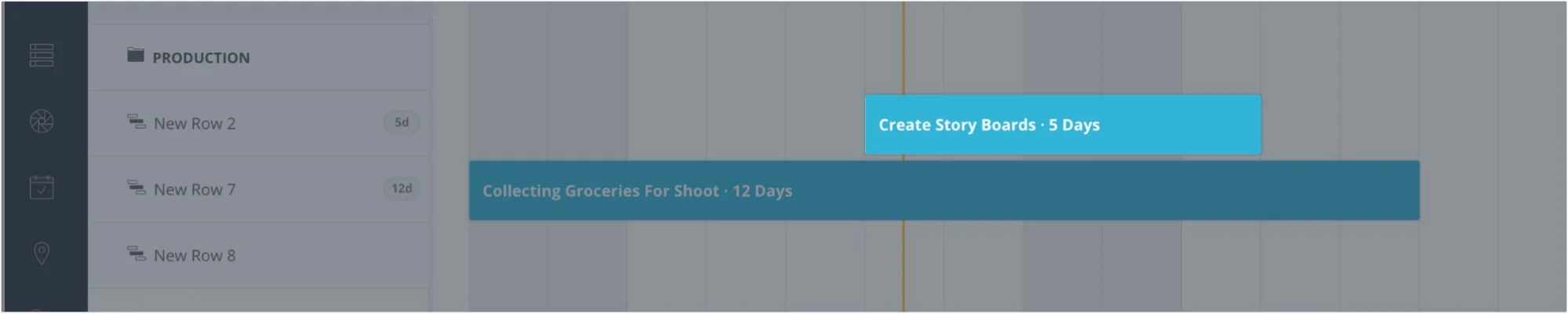
In this calendar example, we create storyboards for our corporate video
Production planning and scheduling software like StudioBinder allows the entire team to easily identify the start and end dates for an event.
6. ASSIGN TEAM MEMBERS
Of course, you can’t just create events without assigning them to specific team members.
Another perk of production tracking software is that you can assign multiple team members to certain tasks.
In the case of StudioBinder, member avatars will appear next to the date range section.
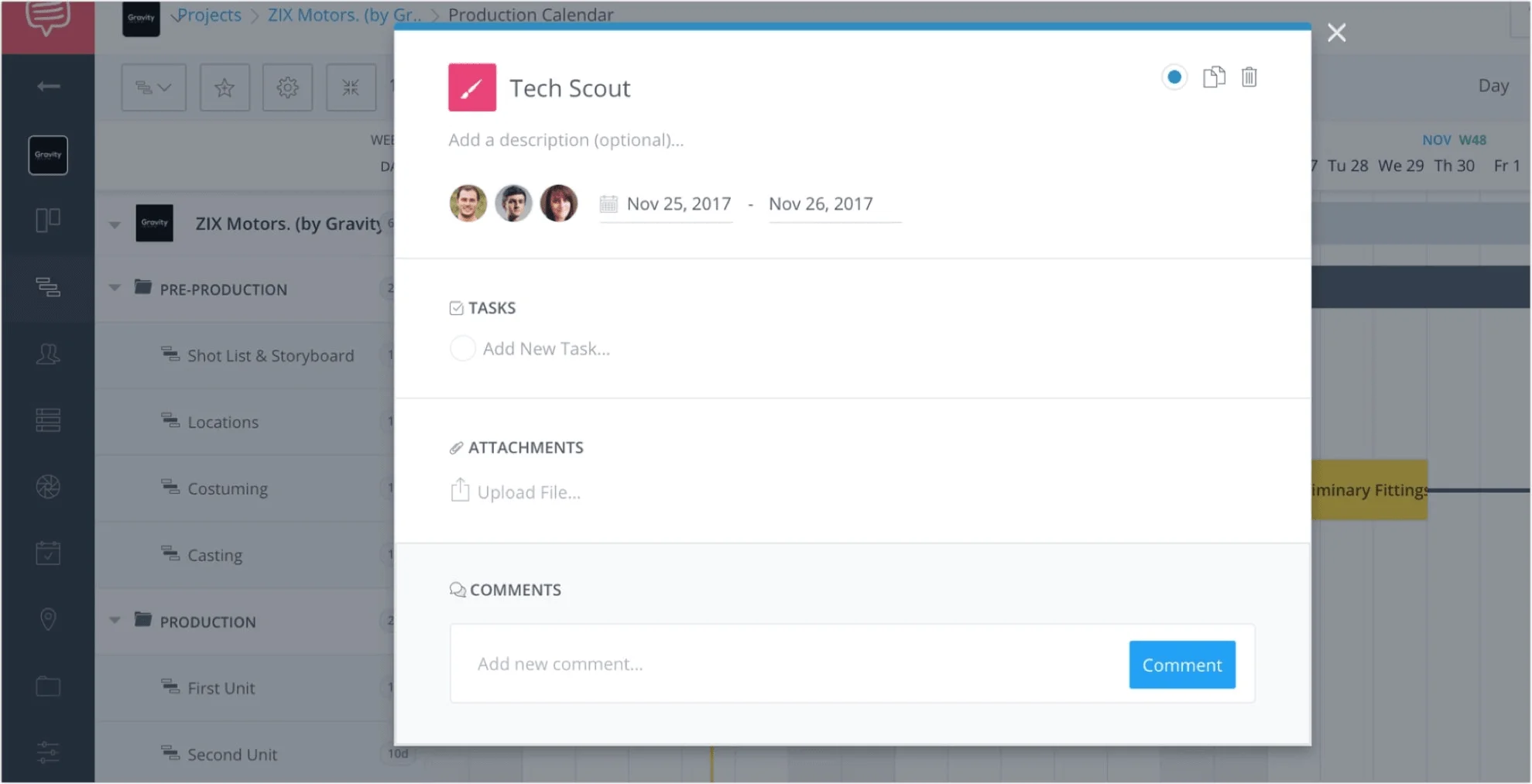
Assigning tasks is part of the process
Here, as opposed to a production schedule template, tasks can easily be assigned or reassigned depending upon member availability.
7. CUSTOMIZE COLORS
What’s great about production planning and scheduling software is how customizable it is.
In the StudioBinder example below, people and events can be represented by different colors within the interactive timeline.
Production manager tools such as this enable team members to easily determine who is responsible for each task.
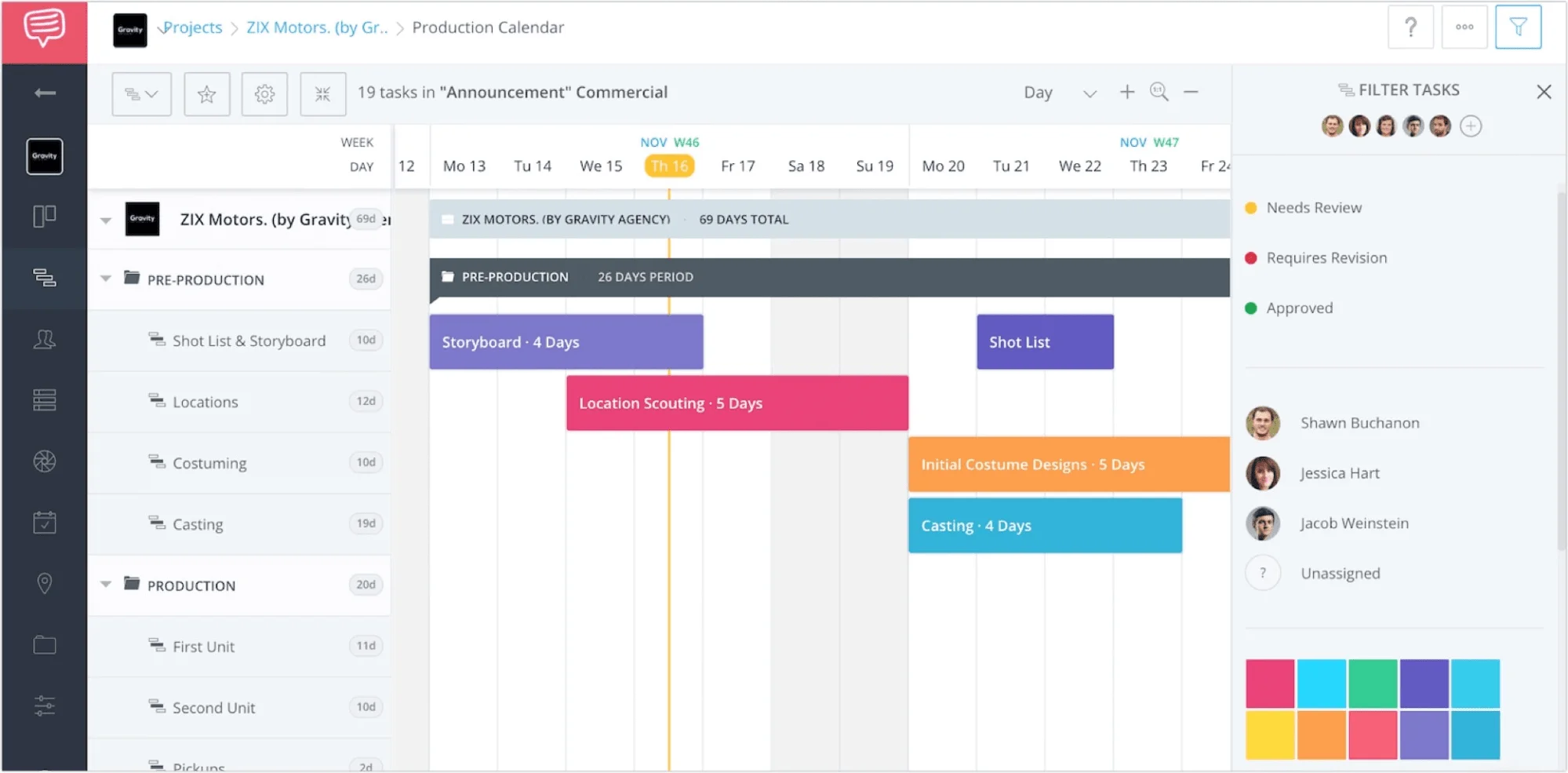
Schedule your video production plan
To access this color option, simply open an event and click the paintbrush icon to swap out the color.
Alternatively, you can adjust the default color of an entire row by finding the desired row on the far left of the screen (Locations, Costuming, etc.) and click “Edit Row.”
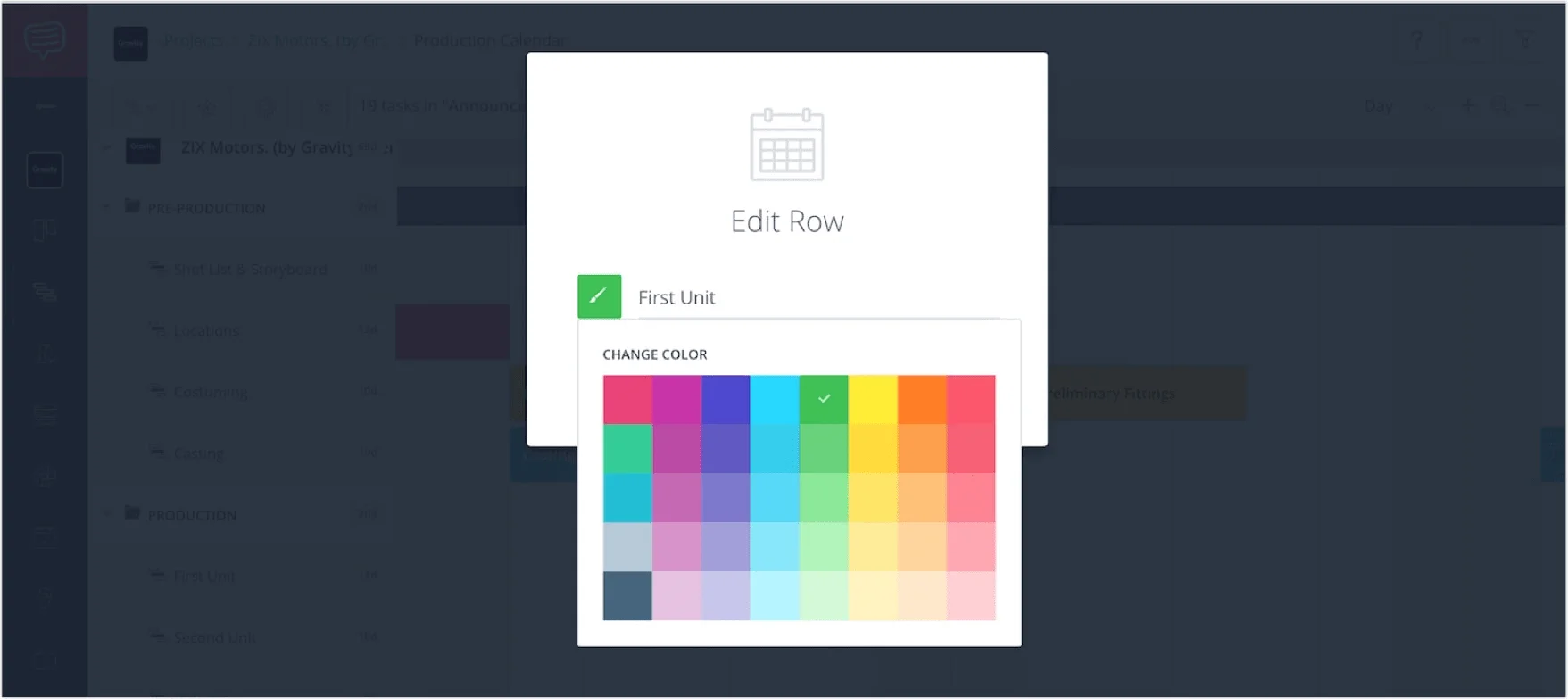
Choose row colors
This will then allow you to change the color of the row, and subsequently the color of the events in the production schedule.
Utilizing the color function is another advantage of production planning software.
8. CONNECT DEPENDENCIES
There’s nothing worse than having confusion about when tasks are due.
Production planning and scheduling software combats this confusion by utilizing dependencies.
Dependencies are the relationships of the preceding tasks (Predecessors) to the succeeding tasks (Successors).
There are four types of dependency relationships within production planning and scheduling software:
- Finish to Start - The predecessor must finish before the successor can begin.
- Start to Start - Predecessor must begin before the successor can begin.
- Finish to Finish - Predecessor must finish before successor can finish.
- Start to Finish - Predecessor must begin before successor can finish.
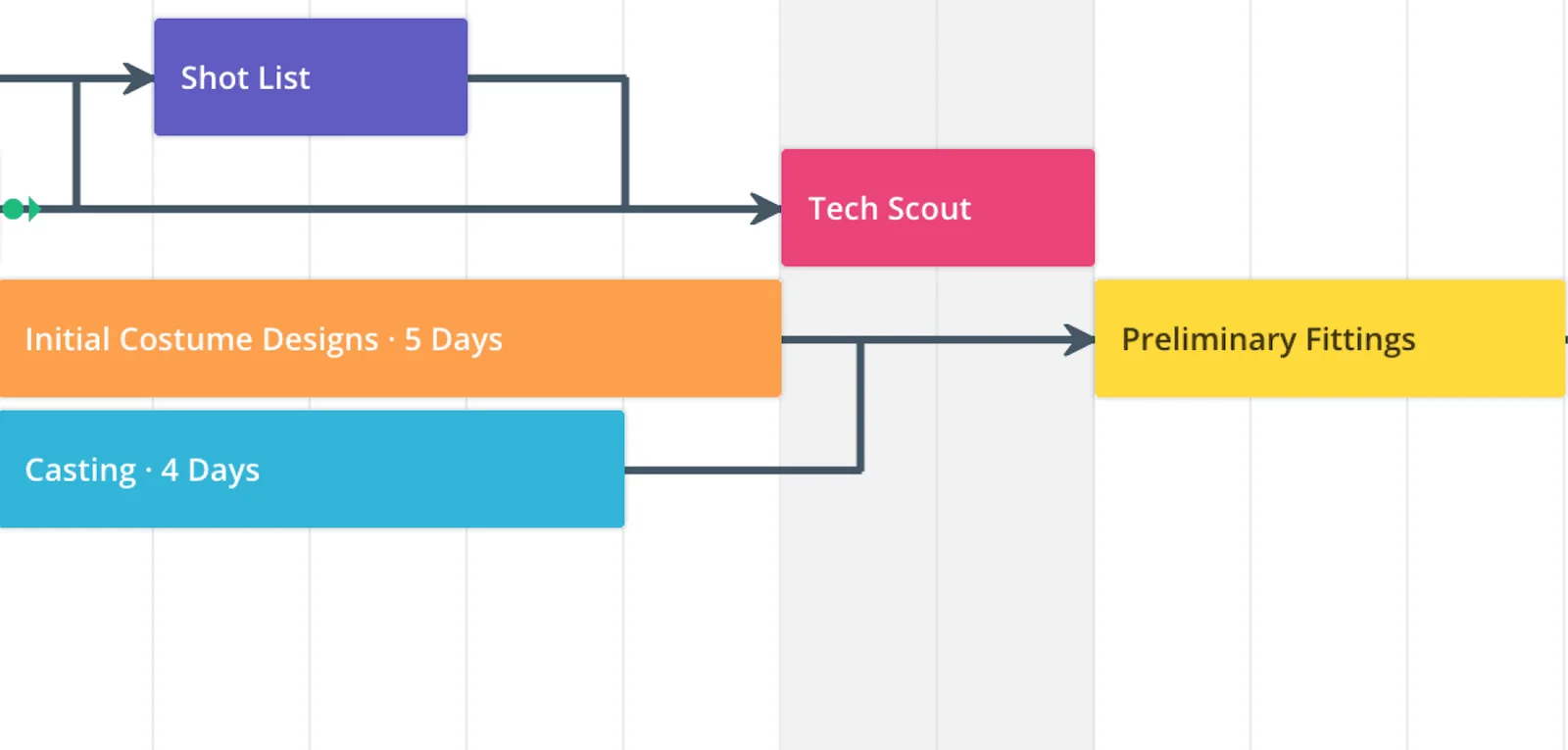
Connect dependencies in your video production management software
To add a dependency in StudioBinder, click on any edge of an event block.
This will produce an arrow which you can drag to a preceding or succeeding event on the production timeline.
With production scheduling software, it’s possible to have multiple preceding and succeeding tasks.
This function is a major improvement over a traditional production schedule template.
Adding these dependencies within production management software strengthens the prioritization of workflow.
9. ATTACH FILES & COMMENTS
In a downloadable production schedule template, you don’t really have the ability to upload additional files. Want to know how to make a corporate video production without sharing any files? That’s a tough one.
It’s a good thing that production planning and scheduling software empowers you and your teammates. You can upload files to each event card and collaborate in the comments section.
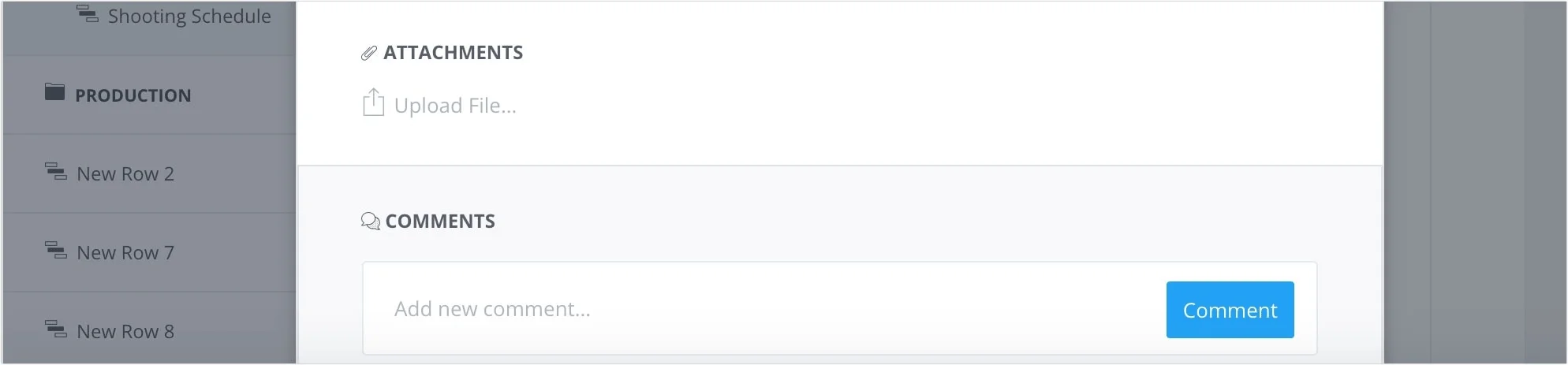
Upload files and share attachments critical to your video production process
The information then collapses when the window closes and is clearly presented when re-opened. When examining production tracking software, this is definitely an essential feature for any team.
RELATED POSTS
- Read More: Video Production Management Software →
- Create: Build and Share a Production Calendar →
- Read More: Essential Guide to Budgets →
CORPORATE VIDEO Production process
3. Create Your Shot List
If you want to know how to plan a video project, keep this one consideration in mind at all times: video is a visual medium.
Sure, you'll spend time creating, revising, and sharing documents. You'll reach out to contacts and juggle schedules. You'll secure shooting locations and build call sheets. But through it all, remember you're making a finished product that you'll actually want people to watch.
Generating a shot list will hammer home just how visual your project is.
Your shot list maps out what will happen and what you'll need in every scene and shot of your video. Every film, corporate video, TV commercial, and company culture video requires a shot list. It's crucial.
Before you get to set, and before cameras roll, the shot list is your chance to figure out the vision of the shoot.
1. BUILD YOUR SHOT LIST
Will a particular shot require any camera movement? What size will it be? Long shot, medium shot, or close up? Do you need any special gear for a certain shot? And how does it flow from one shot to another?
Video shot listing software does the heavy lifting for you. Even if you're not an Oscar-winning cinematographer, you'll be able to select from a full clickable menu of shot specs. Test out different combinations. Find what works for you.
You'll come into the project with an instant advantage. It also couldn't hurt to check out this video for a deeper understanding of the shot listing process.
Shot listing is a critical video production process step
2. CREATE STORYBOARDS
Want to import images for reference? Want to turn your shot list into a full-fledged storyboard of your entire video production? No sweat. Same video production management software.
3. GROUP SHOTS
Once you've set up your shots, you can group them by setup, or by other considerations like location, or day and night shoots. In a sense, your grouped shot lists become schedules of your shoot.
So you're building the shot list. Making a video, of course, requires collaboration.
Make sure to keep your contacts well-organized and accessible. We'll address this next.
RELATED POSTS
- Download: Free Shot List Template →
- Read More: Create Interest with Blocking →
- Read More: Follow the 180 Degree Rule →
how to plan a VIDEO Project
4. Manage Talent and Crew
You probably aren't going to complete the entire corporate video production process on your own. You'll work with others.
At every phase, as you work through your video production process steps, you'll need to get in touch with collaborators.
You'll need someone to approve the script.
You'll have to get in touch with the cast and crew. Call locations. Reach out to actors.
Guiding the logistics of your video production plan involves getting in touch with people and keeping track of their details. Continuous communication is the name of the game.
In your production management software, you'll want to create custom contact lists to organize members of your team. Keep all of their contact information in one place. Communicate right there in the application, or call or email.
1. ORGANIZE CONTACTS INTO DEPARTMENTS
There are many different video production positions, under many different departments. Organizing everyone's info in one place becomes critical to success.
Keep in mind that anyone you work with today could be someone you'll want to work with tomorrow. So make sure to save those contacts.
A corporate video production crew contact list may start off for one project. But from there it can grow into a database of everyone you've ever worked with.
When you add a contact in StudioBinder, the software automatically catalogues people into departments based on the role you've assigned.
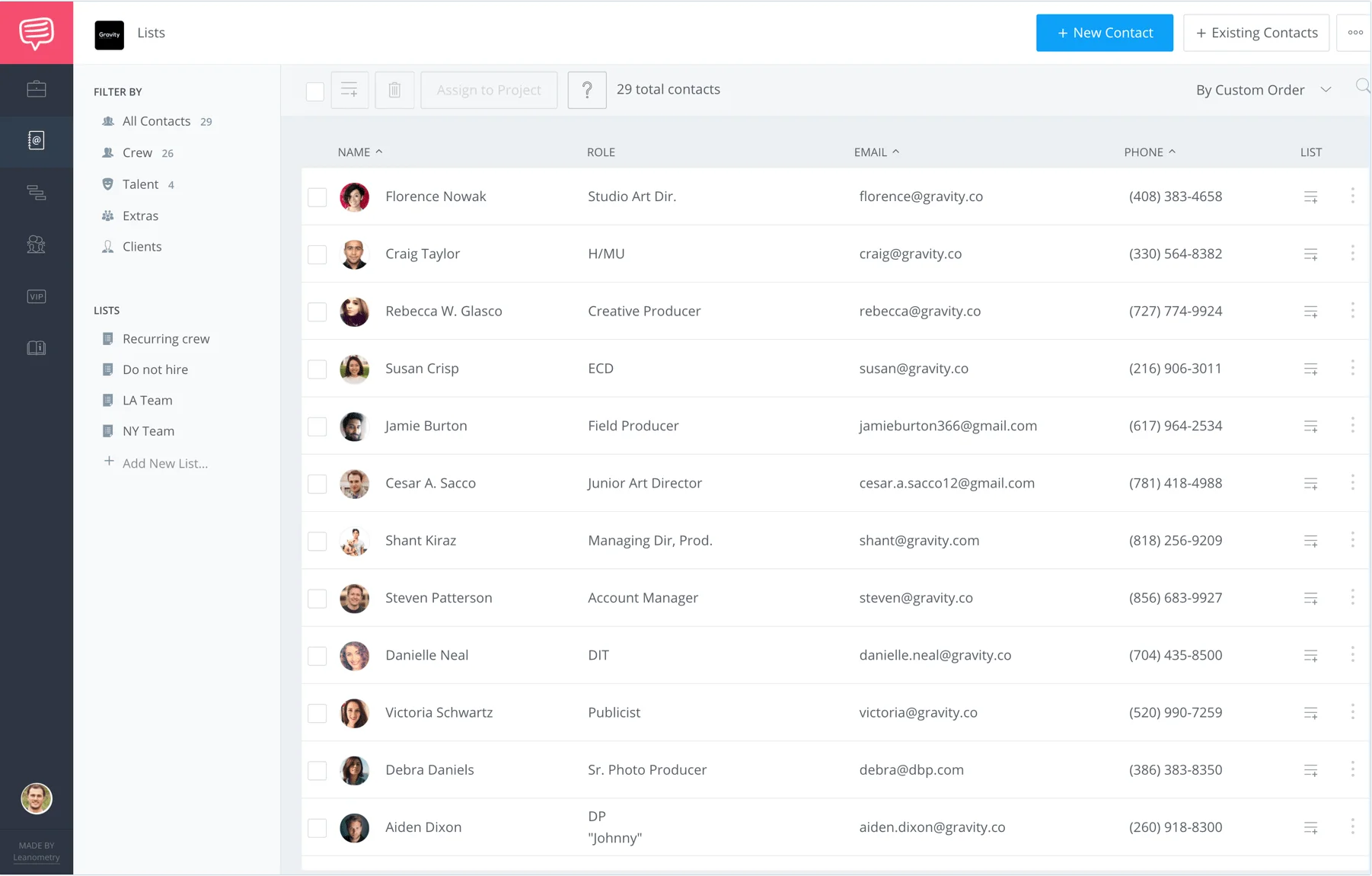
Keep your contacts in your video production management software
2. CREATE CUSTOM LISTS
As the corporate video production process moves ahead, you’ll find that you want to further organize contacts into buckets. To do this, you can create a custom lists and assign contacts into them.
For example, you may want to create a custom list for vendors you’ve work with. That way you have easy reference to find them again on future projects.
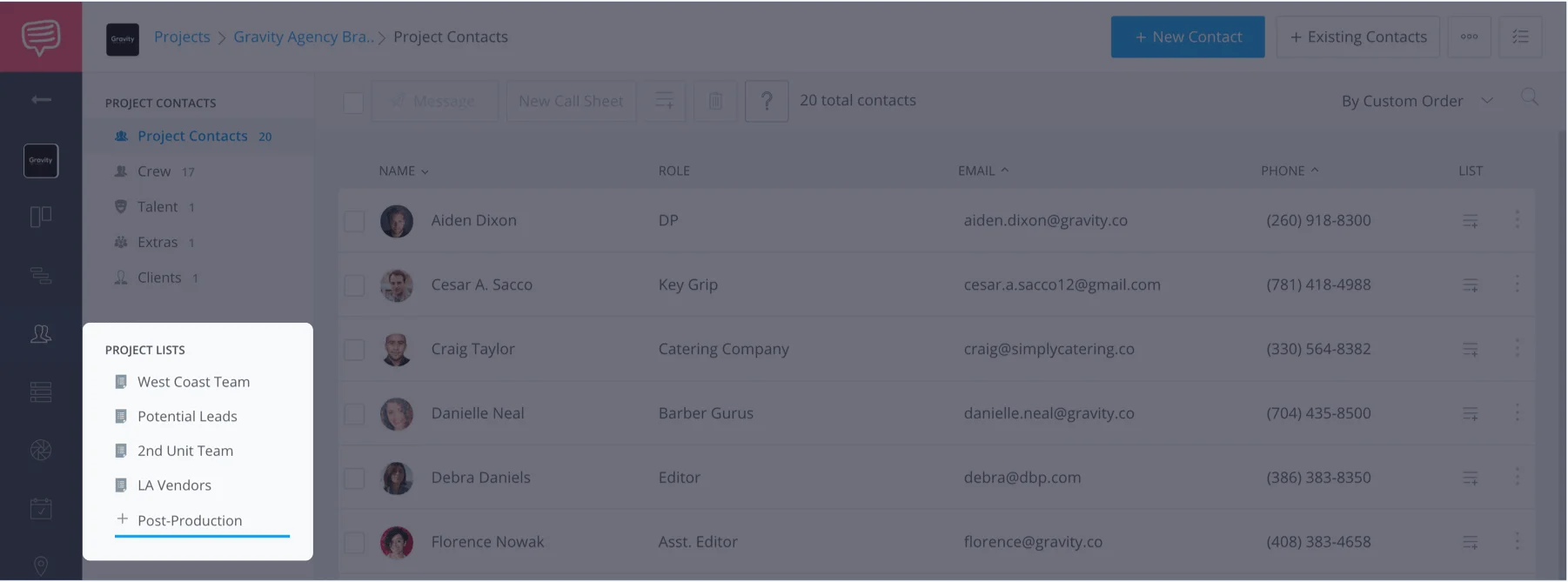
Create custom lists for vendors or other categories of contacts
Do you have a client for this corporate video? Any internal company departments with people who want to stay in the loop? Do they have colleagues and assistants you need to copy on every change or update? Make a custom list.
And then, message them.
3. MESSAGE THE TEAM
In your video production management software, you can send a message right in the dash. The message will be styled with your project header to keep everyone on the same page.
Here's an example of a message you can send to select contacts with one easy click. Each message will be sent to the individual, not the list. In other words, recipients won't see a block of everyone else who's been copied on the list.

Send custom messages to contacts with video production management software
How do you create a good corporate video production contact list?
Collect everyone’s contact info and keep it in one place. Group them by department and project. Get in touch, stay in touch.
And then, after you've wrapped, use your contact list again for the next video.
PRODUCTION PROCESS ESSENTIALS
5. Create and Send Call Sheets
You need a call sheet. Even if you think everyone's on board and knows what they're supposed to bring, when they're supposed to arrive, and where they're supposed to be, your team needs to be reminded. You'll want to remove all doubt.
Every call sheet needs to have the name of the video production and the time your crew needs to be on set (general call time). You'll need the date of the shoot, and the shoot day you're currently on within the full scope of the project.
Most film call sheets will have unique call times. Maybe the art department will be called early to dress the set. Or you won’t have to call a certain actor until the end of the day.
1. CREATE A CALL SHEET
When you create a call sheet in your corporate video production management software, you'll first enter the project title, date, and the call time. These are the biggies. You can also enter other details like weather and location.
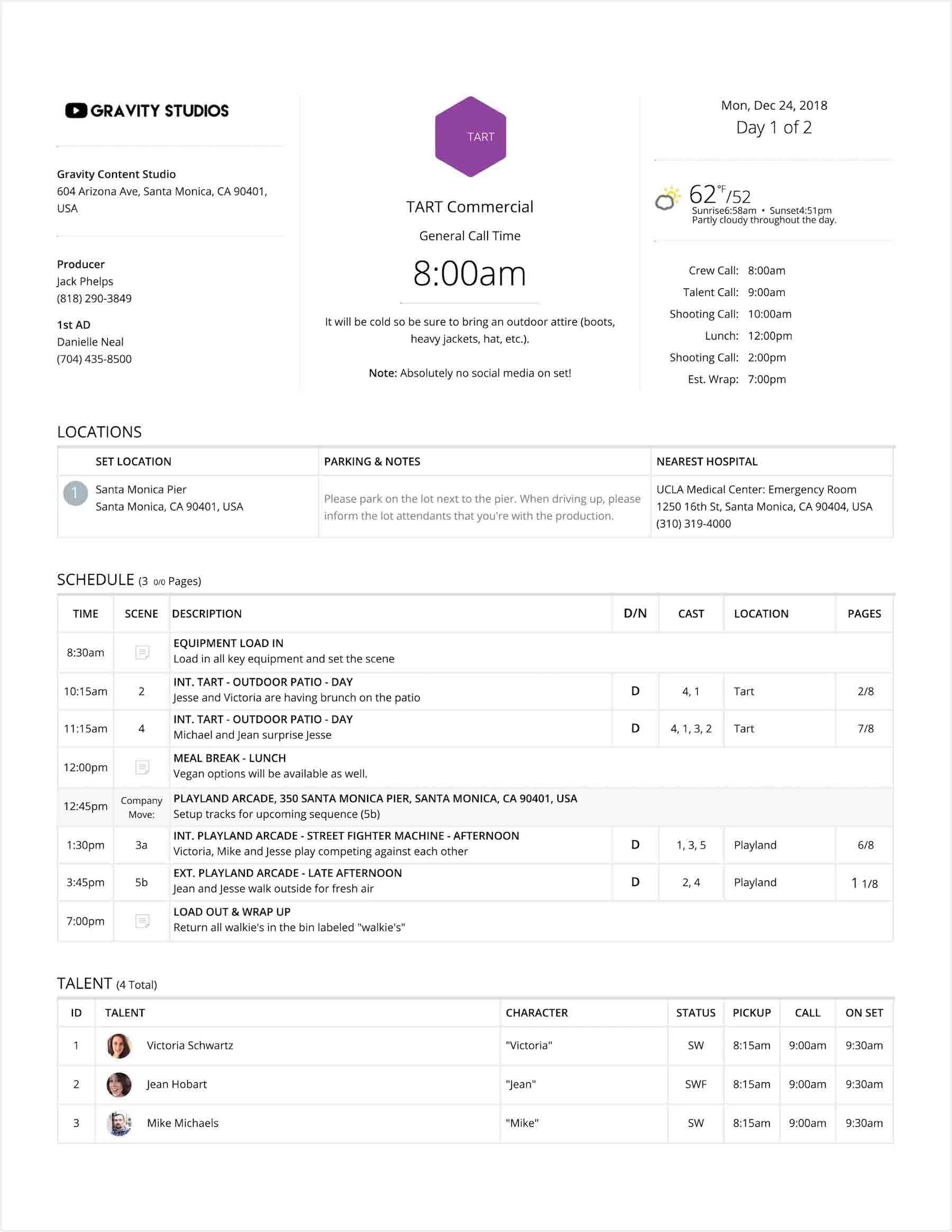
A call sheet example created in video production management software
And after you create your call sheet, it's time to distribute it to the team.
2. SEND A CALL SHEET
When you’re ready to send out the call sheet, you can send it out to everyone, or you can send it to specific recipients.
The finished call sheet is also optimized for a mobile view for someone who opens it on their smartphone. The call sheet can also go out via SMS, which will show the call time and date, with a link to the mobile view of the rest.
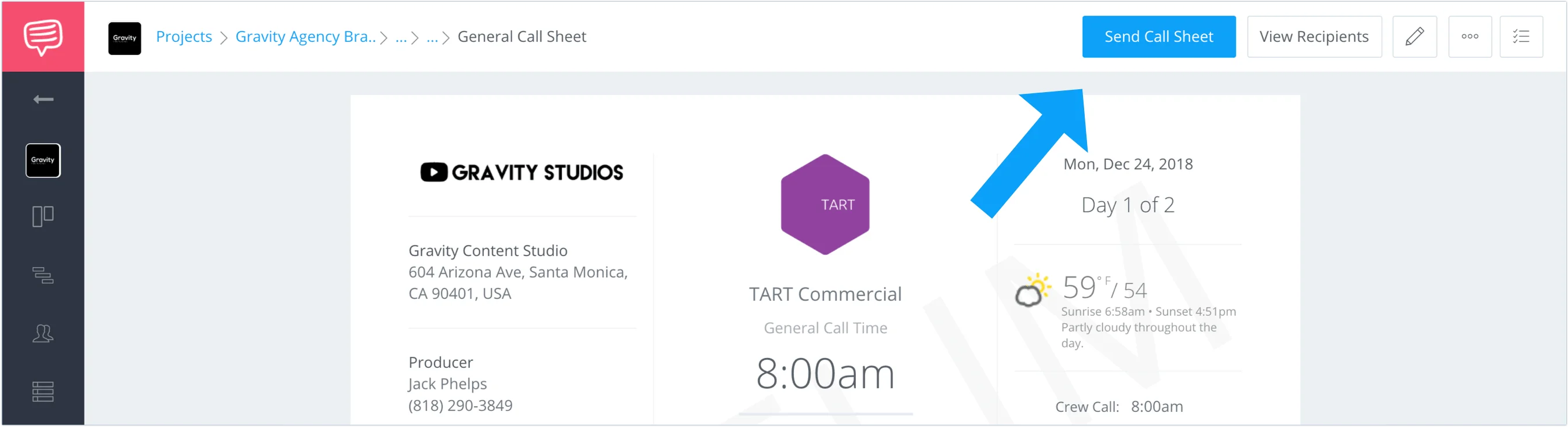
Send call sheets from your software
You can also send individual notes to recipients at your choosing.
Want to make sure your team members received their call sheets?
3. CONFIRM
You've sent out the call sheet, but that's not everything. You'll want to confirm the call sheets have been received.
StudioBinder keeps track of call sheet views and confirmations with a built-in RSVP feature. You'll know who has received the email, who has opened it, and who has confirmed. No more worrying about who got the information for tomorrow's shoot.
Now that you know how to plan a video project, get cracking on your corporate video. If anyone asks you, “What are the three main stages of video production?” you know you’ll be ready with the answer. (Remember, it’s pre production, plain-old regular production or the actual shooting, and then post production.)
Make a calendar — and make sure your calendar can adapt with your needs. Shot list and storyboard like the professional video maker you are. Create call sheets. And keep track of your contacts. Odds are, you'll work with them again.
The corporate video production process is a wild ride. Be ready, and use the right tools.
UP NEXT
Use StudioBinder Production Software
Production planning and scheduling software is a crucial tool for project managers and corporate video producers. Besides controlling complex information, the software enhances team coherency and helps wrap your production on time.
Still curious? Learn more about great pre-production tools such as a shooting schedule or sign up today and try our production calendar builder for free.
Up Next: StudioBinder Production Planning & Scheduling Software →
Project management for video creatives. Tasks, file sharing, calendars and more.
Manage video production timelines, tasks, storyboards, shot lists, breakdowns, call sheets. Made for video creatives, new media and film.