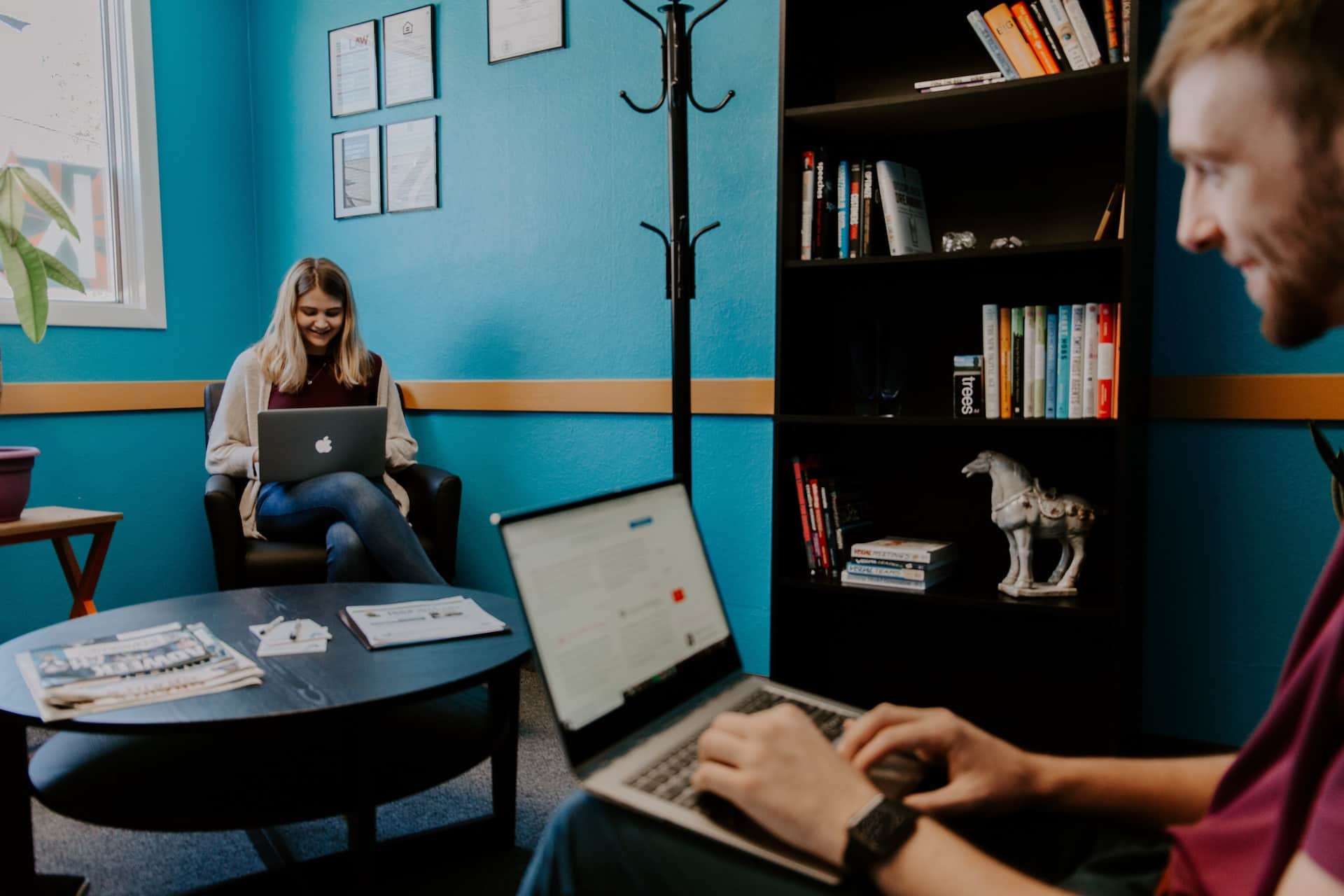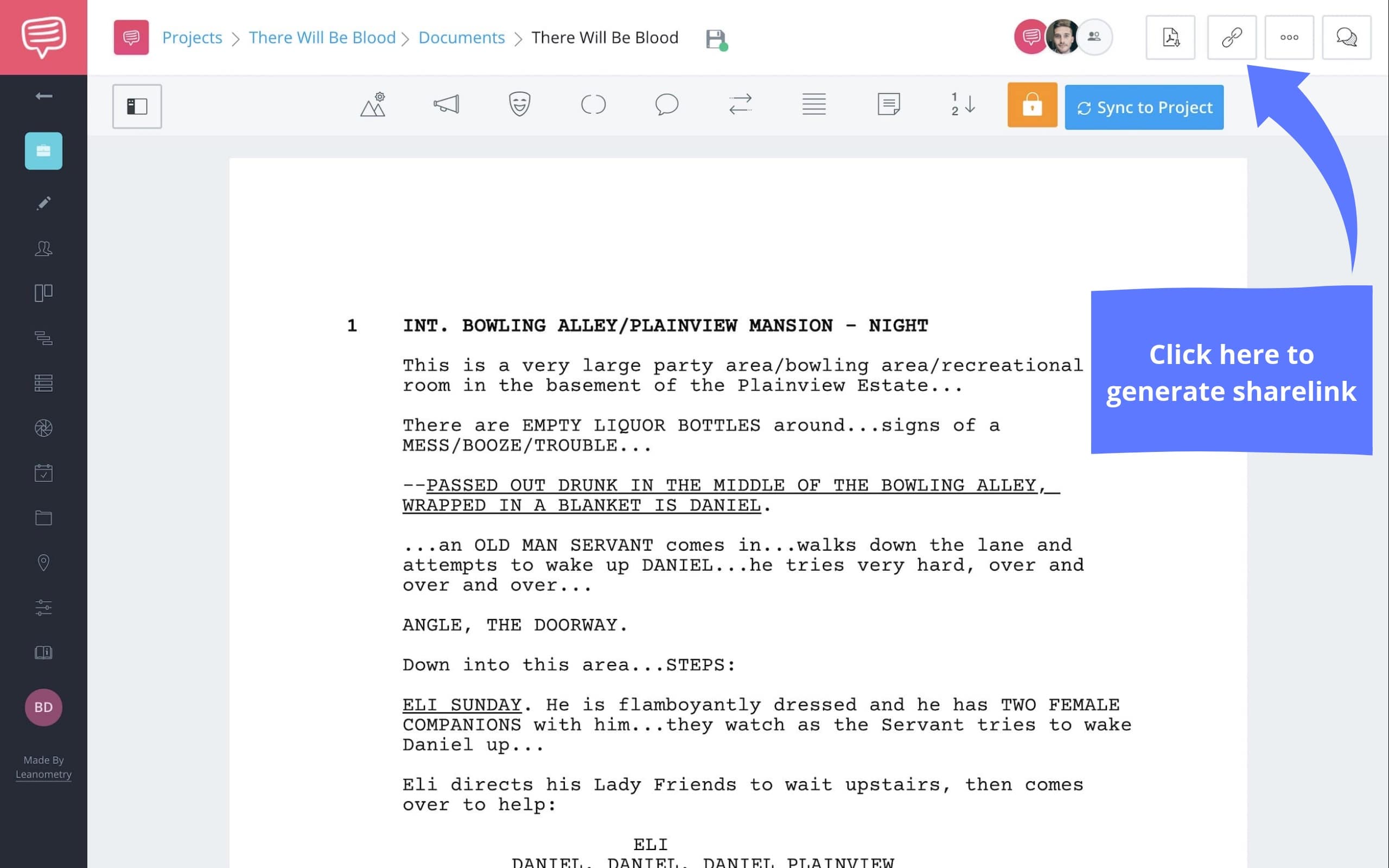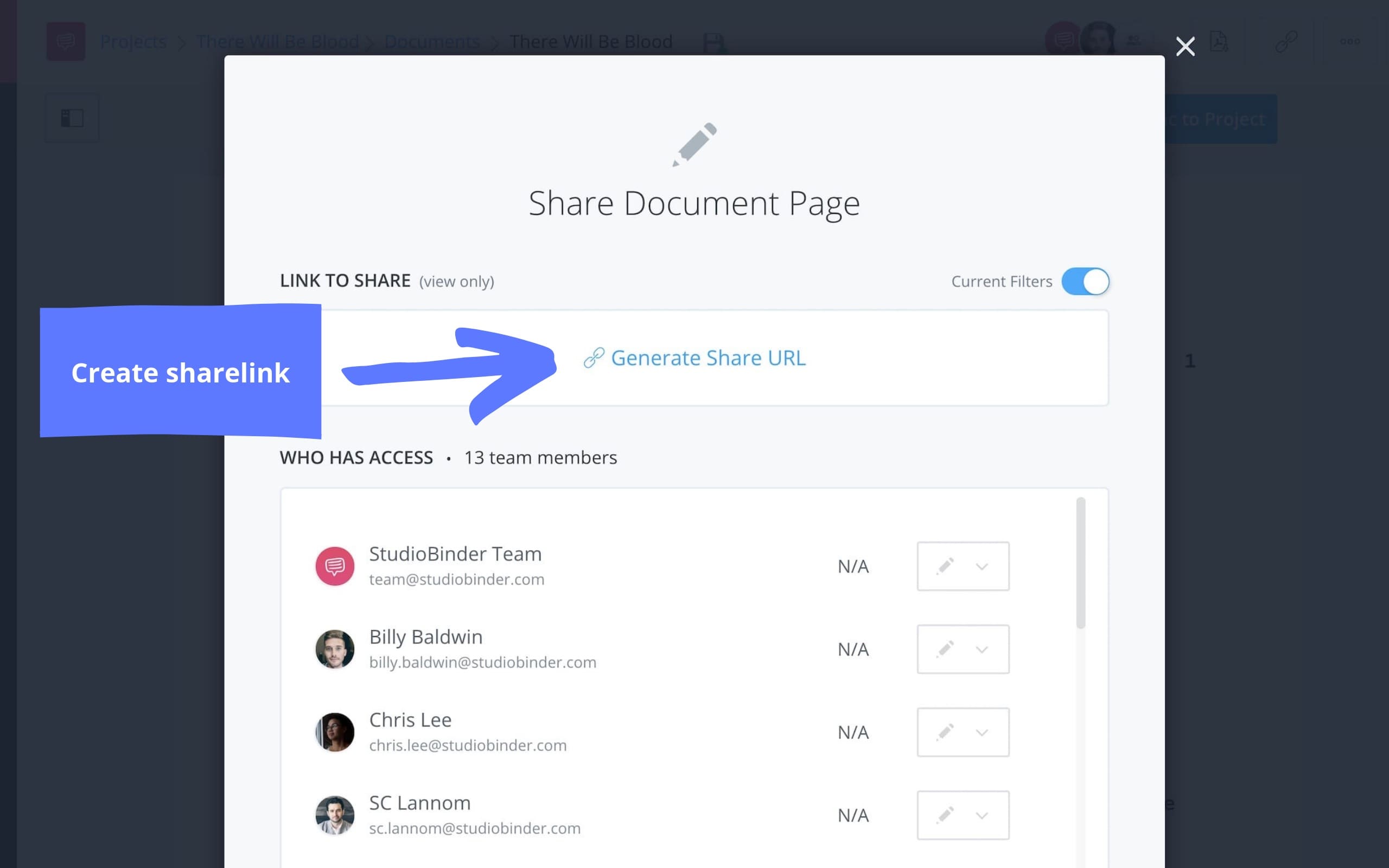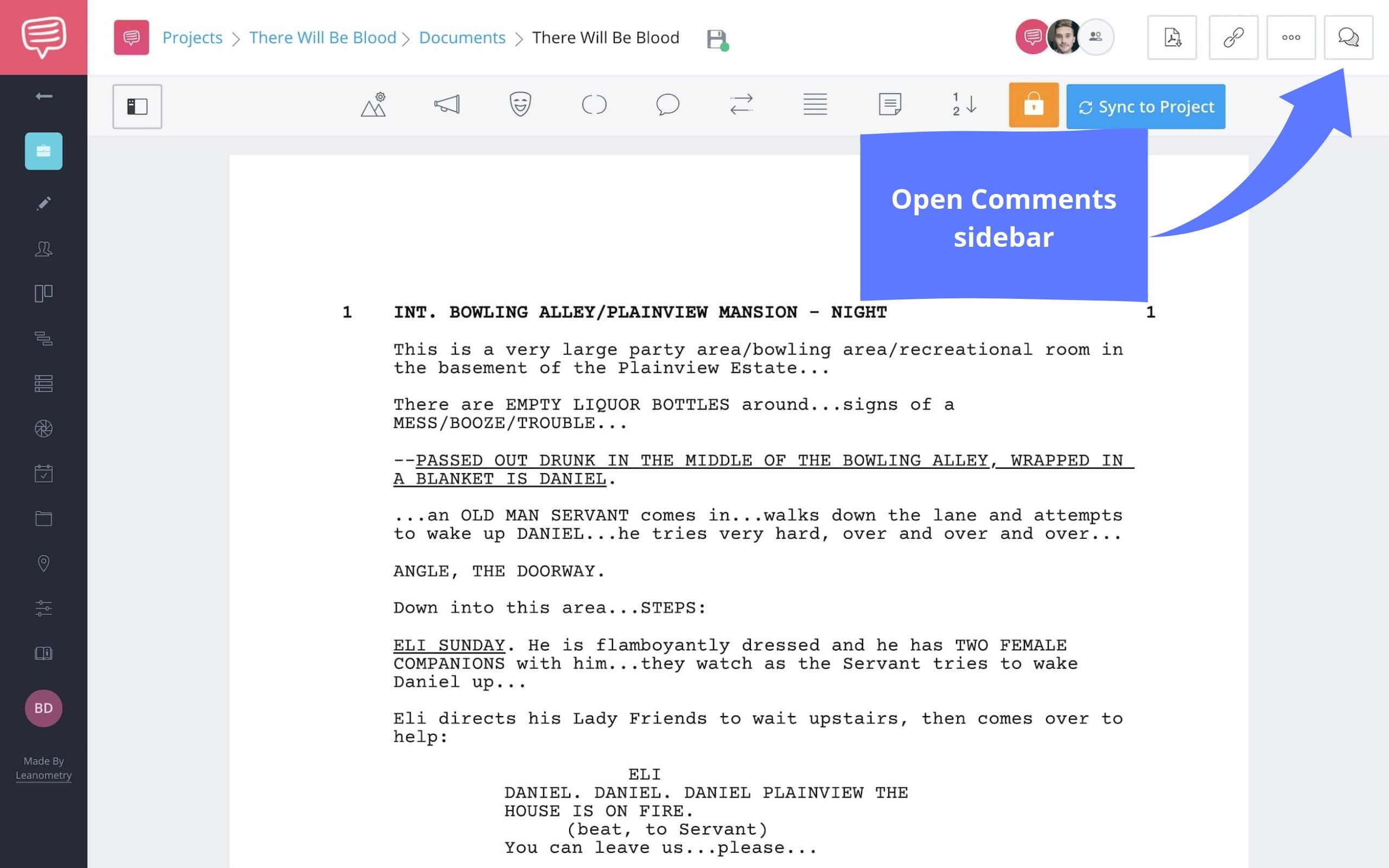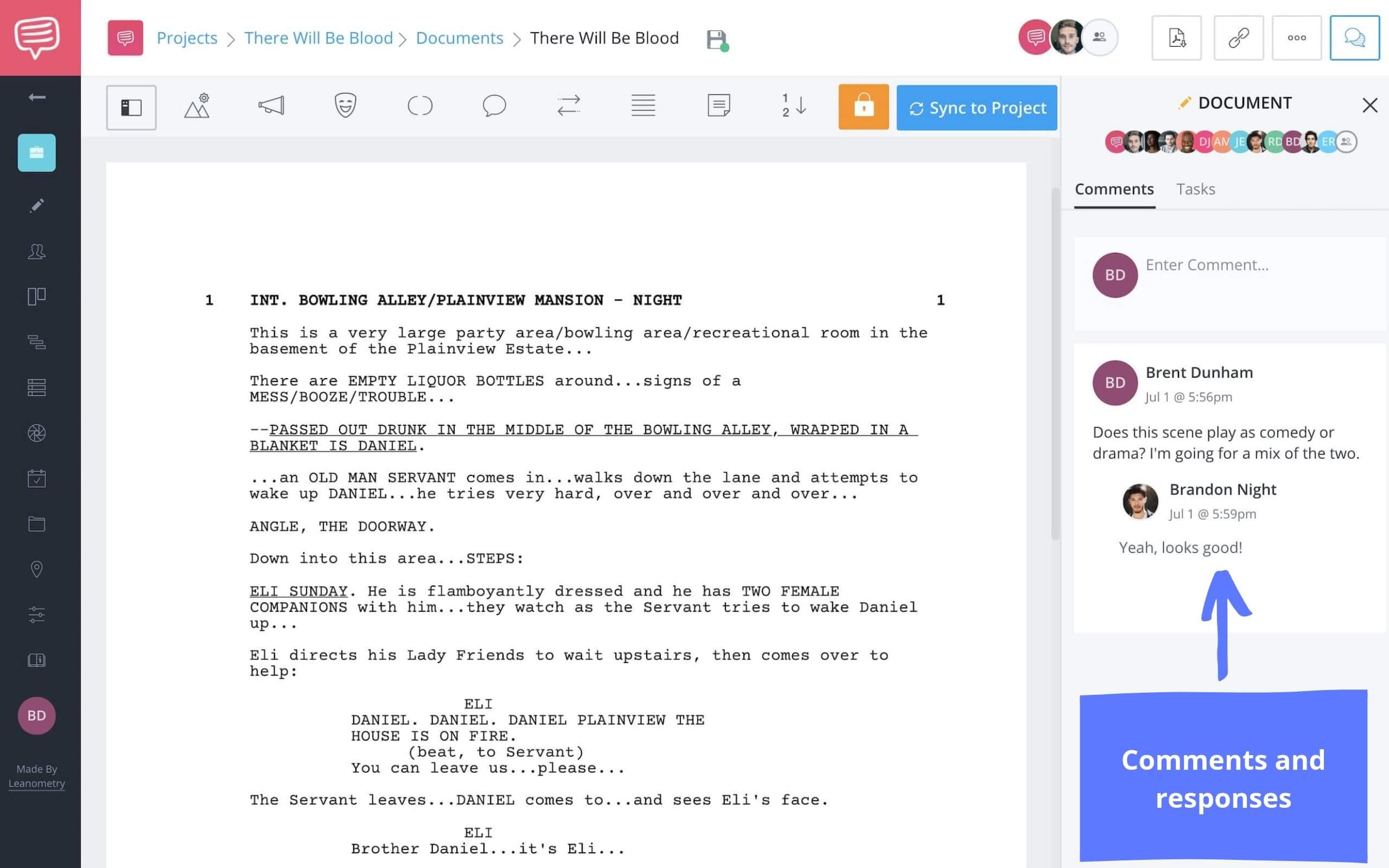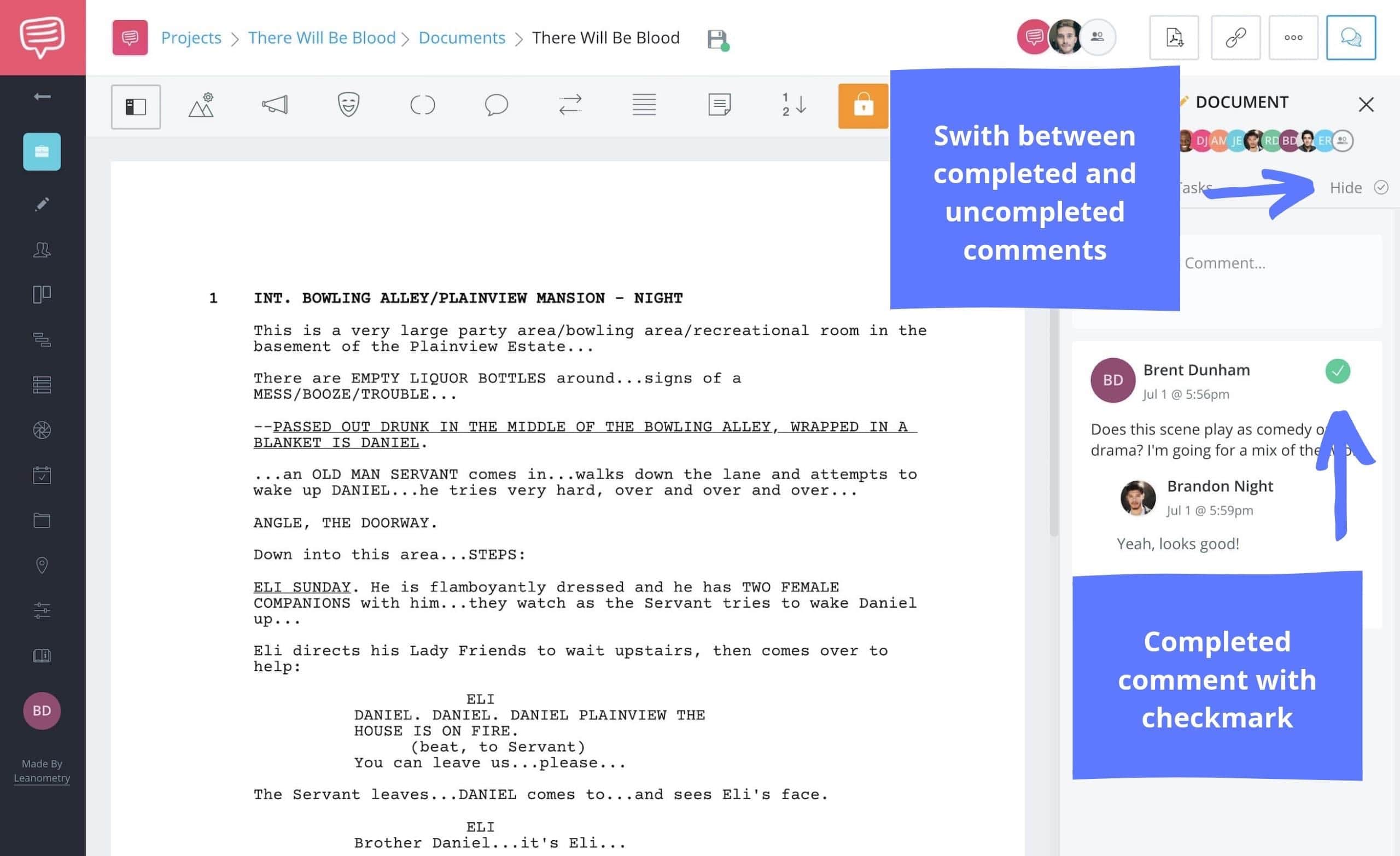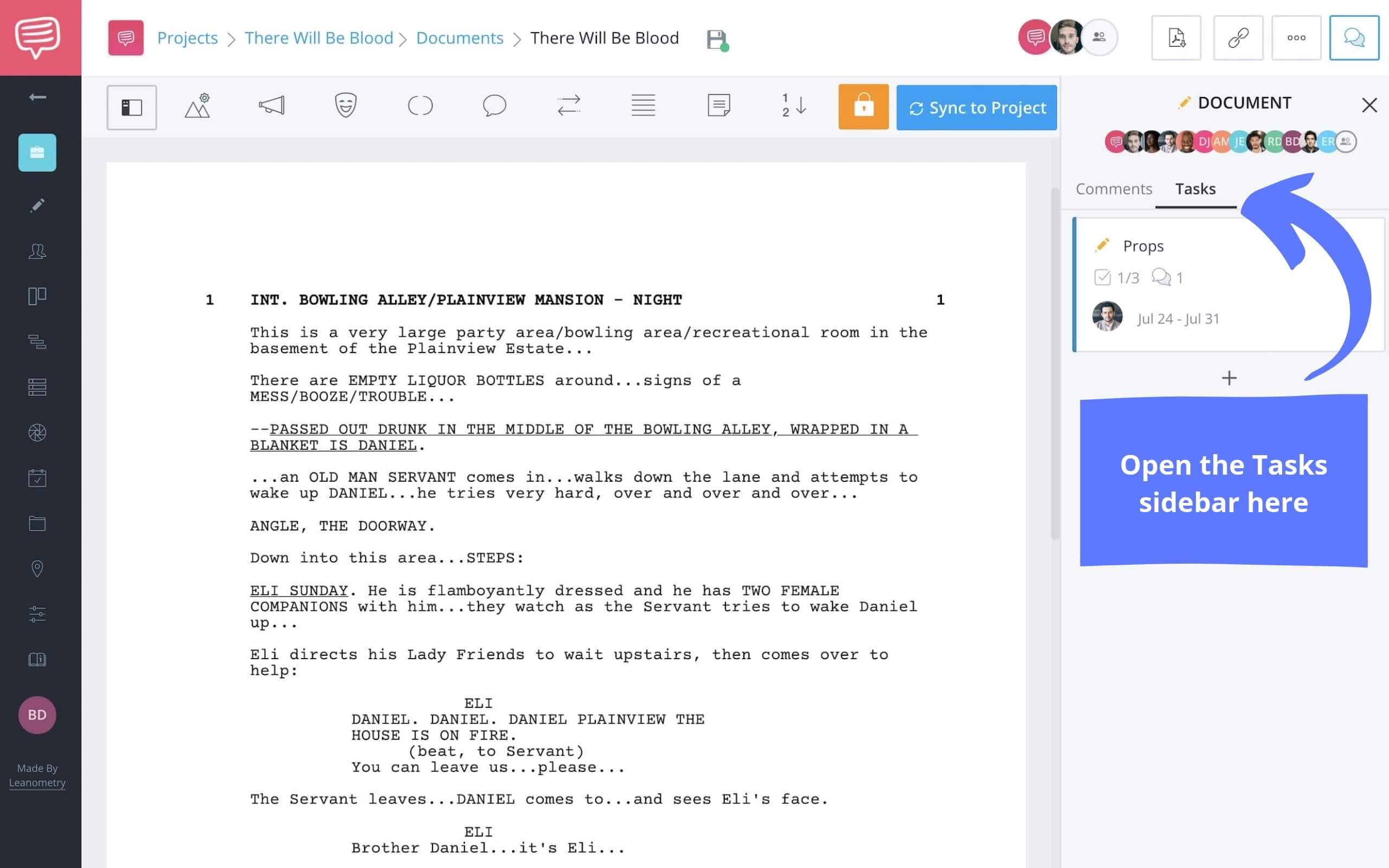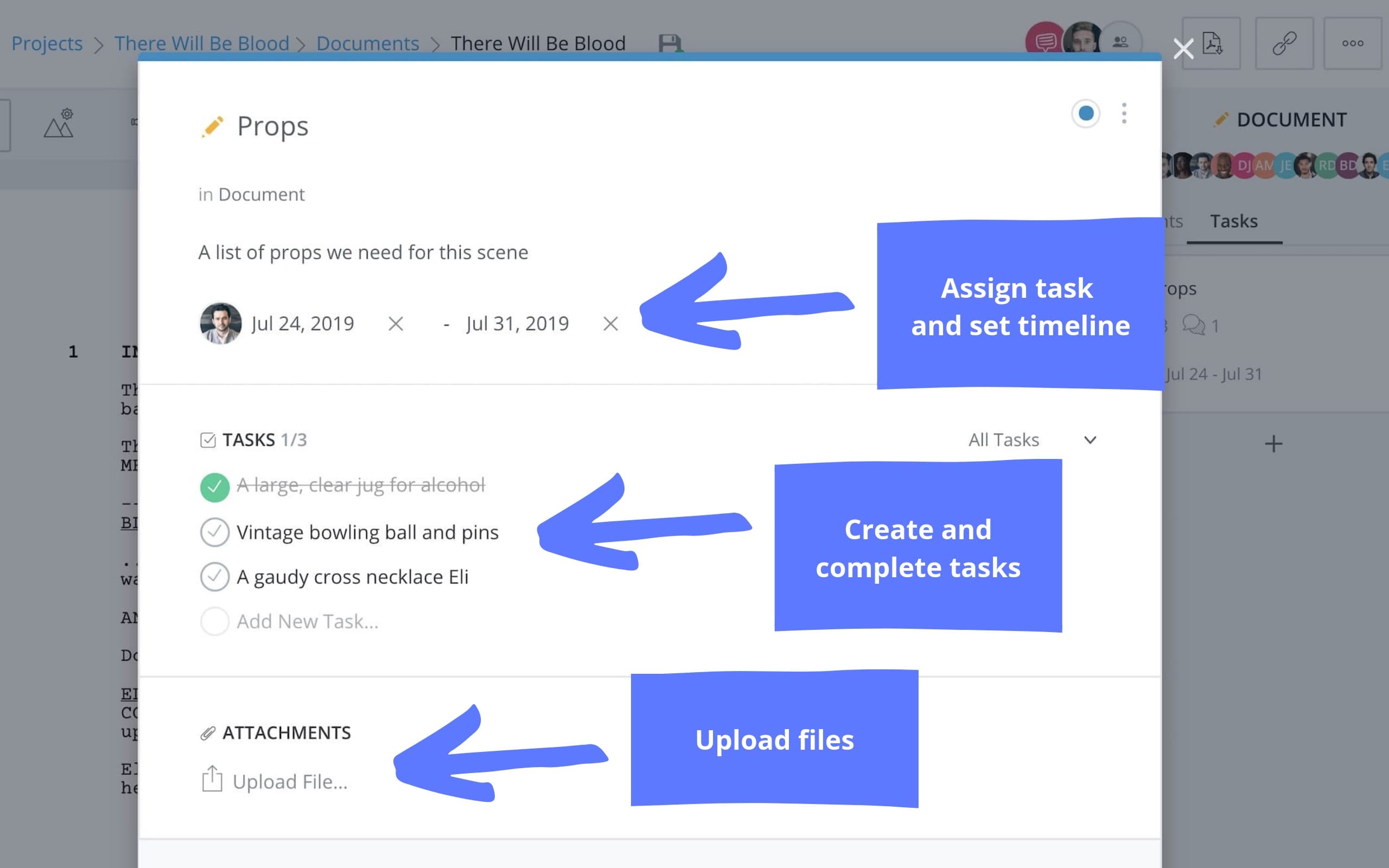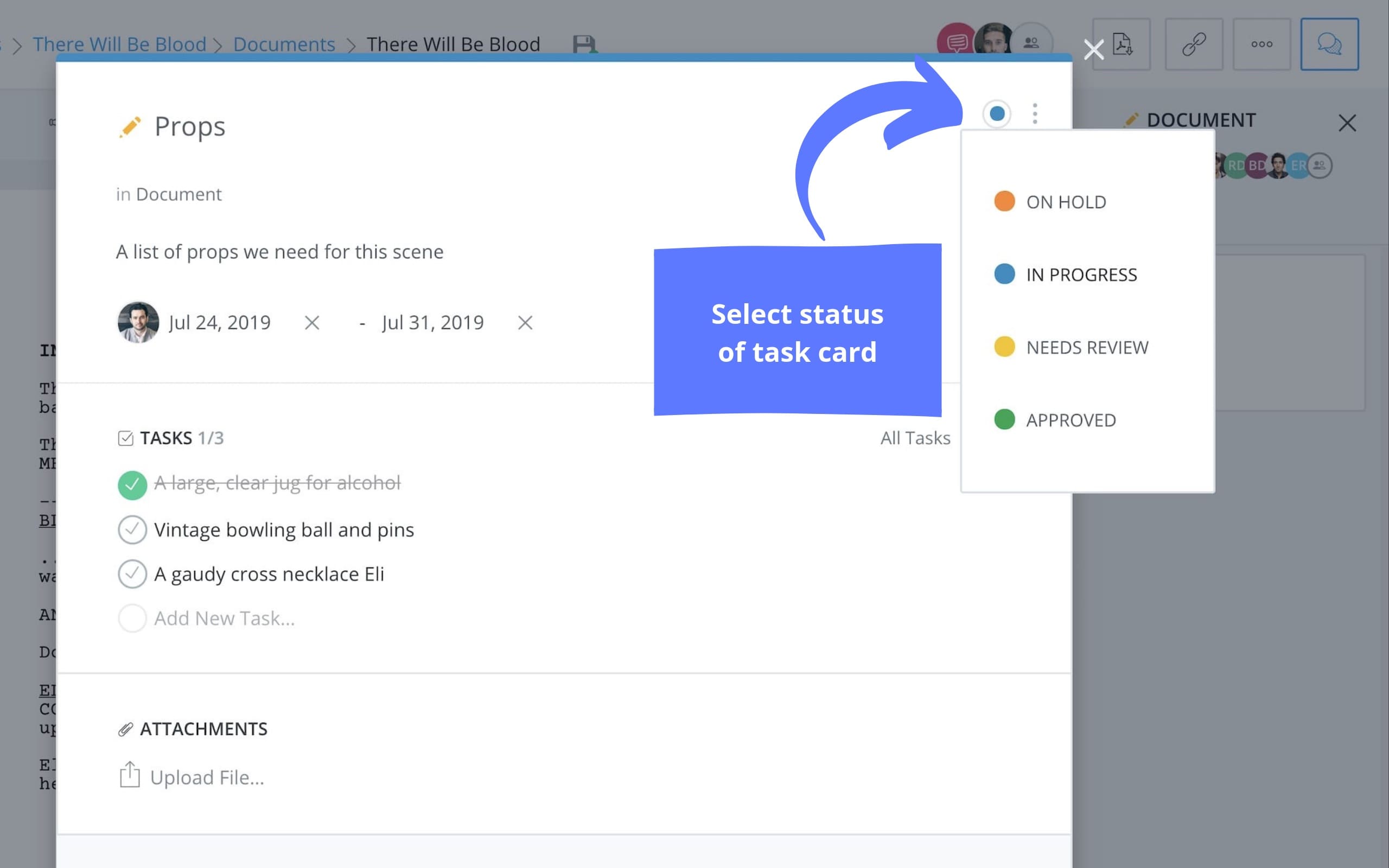When you want feedback on your script or when you’re heading into production, communication is essential. This usually involves a series of emails, phone calls, or handwritten notes–all from different sources. These become difficult to organize and easy to lose.
When you’re working with a project in StudioBinder, there’s no need for external apps, Word documents, or texts between you and your team. Knowing how to collaborate will keep you and your team on the same page…literally.
This article will show you just how useful and efficient collaborative script writing is in StudioBinder by using Comments and Tasks.
How to Collaborate with Comments in StudioBinder
Why is Collaboration Important?
1. Benefits of script collaboration
You’ve heard it before but we’ll say it again: Film is a collaborative medium.
Collaboration keeps you productive and accountable. Every screenplay writer needs deadlines and the knowledge that someone else is expecting the latest draft. Get feedback from a fresh pair of eyes. Let your colleagues give you notes. This process will make you a stronger and more productive writer.
StudioBinder understands the benefits of collaboration which is why we’ve streamlined the process.
Let’s take a closer look at how easy it can be.
Sending sharelinks
The link will send a ‘view-only’ version of your project. Your recipient(s) won’t see any comments or have access to any editing features.
Copy and send sharelink
At some point, you may want to remove or ‘expire’ this sharelink. Here’s a quick tutorial on how to do this. Once expired, that link will no longer work but you can generate a new sharelink at any time.
Collaboration Tools: Comments
3. How to add comments on scripts
The most direct interaction between yourself and your Collaborators or Team Members is through the Comments sidebar.
This is where collaborative scriptwriting really works in StudioBinder.
If you need a refresher on how to add collaborators or add team members, follow the links for step-by-step instructions.
Comments sidebar
If you need to leave yourself a note, mention something to a Collaborator, or if a Team Member has a question, the Comments can house all of these interactions.
Communicating through comments
When a Comment has been resolved, you have the ability the mark it “complete,” at which point it will be removed and archived. If you ever need to go back, the archive of completed comments is accessible for the life of the project.
All completed tasks are saved
As you can see, there is complete control and organization of the collaboration process. This is how to keep your projects moving forward.
Let’s move onto another collaborative tool that emphasizes productivity and efficiency: Tasks.
Effective Collaboration: Tasks
4. How to create tasks for scripts
Besides comments, the Tasks sidebar gives you and your Team Members additional opportunities to remain productive.
The ability to delegate work and share responsibilities is vital to smooth and efficient productions. You can’t do everything, right?
Use tasks to track progress
When you create a task, you can title it, assign it to specific Team Members or Collaborators (only if they’ve been granted “edit” access), and even set a timeline to complete it. For VIP account holders, you also have the ability to upload files.
Tasks can be assigned and scheduled
There is a status indicator that will help you track the progress of these tasks at all times. If you have multiple tasks on one card, you can drag and drop them based on priority.
Track the progress of each task card
Communication can make or break film and video productions. StudioBinder has been there and that’s why we made it a priority to keep your productions on track with features like Comments and Tasks.
Related Posts
Up Next
How to Make Script Changes
During collaborative scriptwriting, your screenplay will change multiple times. This is why StudioBinder has a built-in feature that archives every version of your project. Making changes to a script, creating a new version and syncing it to your project is an intuitive and helpful feature but it requires a little education. Read on to see the simple steps to making script changes in StudioBinder.
Up Next: How to Make Script Changes →
Easily create script breakdown sheets online.
Import scripts. Tag elements like props, wardrobe, and cast. Create breakdown summaries and DOOD reports in a snap.